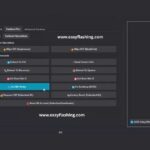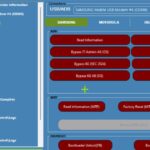The SamFlash Tool v4.1 latest version free download, is a game-changer for Samsung device users looking to bypass Factory Reset Protection (FRP) or flash firmware with ease. Designed for beginners and professionals alike, this lightweight, portable tool offers a user-friendly interface, Windows compatibility, and robust features like FRP bypass using MTP, EDL, and QR code modes, firmware flashing for the latest Samsung models, and support for MediaTek and Qualcomm chipsets.
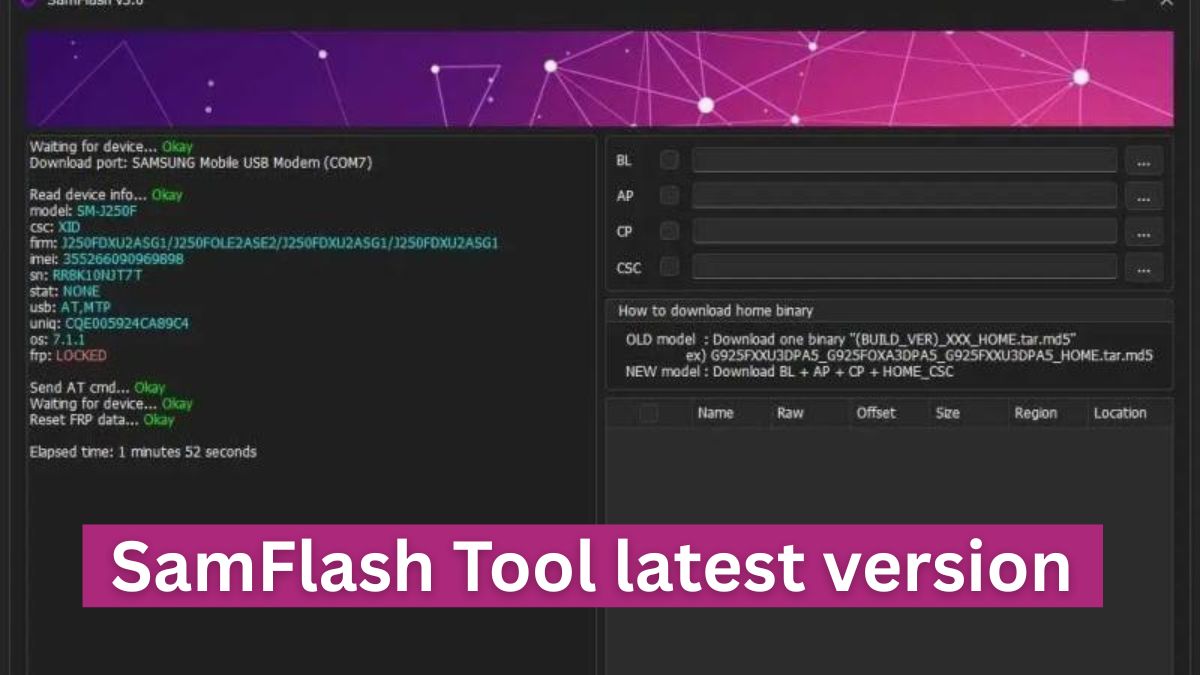
Whether you’re troubleshooting a locked device or updating software, this portable tool requires no installation and delivers improved algorithms for better performance. In this comprehensive guide, we’ll explore everything you need to know about the SamFlash Tool, including a step-by-step guide to using the SamFlash Tool, its features, and how to avoid common pitfalls like the “waiting for device” error.
This listicle dives deep into the SamFlash Tool’s capabilities, offering actionable insights for beginners worldwide. Let’s unlock the full potential of your Samsung device!
What Is the SamFlash Tool?
The SamFlash Tool is a free, Windows-based software designed specifically for Samsung Galaxy smartphones and tablets. It simplifies complex tasks like firmware flashing, FRP bypass, and device unlocking. With SamFlash Tool v4.1, users can bypass Google’s Factory Reset Protection (FRP) lock, flash up to four files simultaneously, and manage devices running on MediaTek and Qualcomm chipsets. Its portable version, no installation needed, makes it accessible for beginners, while its one-click FRP bypass for Samsung ensures quick results.
Why Choose SamFlash Tool?
- Free to use, no purchase required: Download and use without any cost.
- Supports latest Samsung models: Compatible with Android 12, 13, and 14 devices.
- User-friendly interface: Intuitive design for beginners and technicians.
- Multiple connection modes: Supports MTP, EDL, QR code mode, and Download Mode.
- Portable tool: No installation required—just extract and run.
- Broad chipset compatibility: Works with MediaTek and Qualcomm support.
Key Features of SamFlash Tool v4.1
Here’s a detailed look at what makes SamFlash Tool v4.1 a must-have for Samsung users:
- One-Click FRP Bypass for Samsung
The tool excels at bypassing FRP locks, a security feature that locks devices after a factory reset if the original Google account isn’t verified. SamFlash offers bypasses FRP using MTP, EDL, and QR code modes, including QR-enabled FRP bypass for newer devices. - Firmware Flashing for Samsung Devices
SamFlash allows users to flash BL, AP, CP, and CSC files, supporting up to four files at once for comprehensive updates. It also handles LZ4 firmware flashing, reducing file size and speeding up the process. - Support for the Latest Samsung Models
From budget-friendly Galaxy A-series to flagship S-series, SamFlash v4.1 is modified for the newest Samsung models, including USA variants like SM-A037U, SM-A135U, and SM-S918U. - MediaTek and Qualcomm Support
The tool supports devices powered by MediaTek and Qualcomm chipsets, ensuring compatibility across a wide range of Samsung devices. - Portable Version, No Installation Needed
As a portable tool, SamFlash requires no installation. Simply download, extract, and run the executable file on any Windows PC. - QR-Enabled FRP Bypass
The QR-enabled FRP bypass feature allows users to enable USB debugging via a QR code scan, simplifying the process for newer Samsung devices. - Windows Compatibility
SamFlash is compatible with Windows 7, 8, 10, and 11, making it accessible to a broad user base. Requires Samsung USB driver on Windows for seamless device connection. - Improved Algorithms for Better Performance
Version 4.1 introduces optimized algorithms for faster FRP bypass and firmware flashing, with bug fixes for issues like firmware loading errors. - Multilingual Support
The tool supports multiple languages, making it accessible to users worldwide. - KG Lock Removal
Beyond FRP, SamFlash can remove Samsung’s KG locks, another security feature, on supported devices.
How to Download and Use SamFlash Tool v4.1
Follow this step-by-step guide to using the SamFlash Tool to bypass FRP or flash firmware on your Samsung device. This guide is tailored for beginners and assumes no prior technical expertise.
Prerequisites
Before starting, ensure you have:
- A Windows PC (7, 8, 10, or 11).
- A Samsung device with at least 30% battery.
- A high-quality USB cable.
- Samsung USB driver is installed on your Windows PC. Download from Samsung’s official USB driver page or trusted sources like FirmwarexBD.
- The SamFlash Tool v4.1 ZIP file from a trusted source (e.g., Tenorshare or Easyflashing).
- Antivirus software to scan the downloaded file for safety.
Step-by-Step Guide to Using SamFlash Tool
- Download SamFlash Tool v4.1
- Visit a trusted website like Easyflashing or Tenorshare to download the SamFlash Tool v4.1 latest version, for free.
- Avoid unverified sources to minimize malware risks.
- Unzip the downloaded file to a folder on your desktop.
- Install Samsung USB Driver
- Download and install the Samsung USB driver from Samsung’s official site or FirmwarexBD.
- This ensures your PC recognizes your Samsung device.
- Run SamFlash Tool
- Locate the “SamFlashTool.exe” file in the extracted folder.
- Right-click and select “Run as Administrator” to launch the tool.
- Connect Your Samsung Device
- Power off your Samsung phone.
- For MTP mode: Connect the phone to your PC via USB, then turn it on. Dial #0# to enter Test Mode and enable USB debugging.
- For EDL mode (Qualcomm devices): Hold Volume Up and Volume Down, then connect the phone to the PC. You may need an EDL cable for some models.
- For Download mode: Power off, hold Volume Up + Volume Down + Power, then connect to the PC.
- For QR-enabled FRP bypass: Follow the on-screen instructions to scan a QR code.
- Select the Desired Function
- In the SamFlash interface, choose from options like FRP bypass, firmware flashing, or KG lock removal.
- For FRP bypass, select the appropriate mode (MTP, EDL, or QR code).
- For firmware flashing, load up to four files (BL, AP, CP, CSC) from a downloaded firmware package.
- Follow On-Screen Instructions
- The tool’s log screen will display instructions based on your selected function.
- Wait for the process to complete. Your device may restart multiple times.
- Complete the Process
- Once the FRP bypass or firmware flashing is done, disconnect your device.
- Set up your phone as new or restore your data.
Troubleshooting “Waiting for Device” Error
If you encounter the “waiting for device” error, try these steps:
- Check USB Connection: Ensure the USB cable is securely connected and functional. Use a different cable or port if needed.
- Reinstall Samsung USB Driver: Uninstall and reinstall the driver from Samsung’s official site.
- Switch Modes: If MTP mode fails, try EDL or Download mode.
- Update Windows: Ensure your Windows PC is up to date to avoid compatibility issues.
- Run as Administrator: Always run SamFlashTool.exe as an administrator.
- Check Device Battery: Ensure the device has at least 30% charge.
Supported Samsung Models
SamFlash Tool v4.1 supports a wide range of Samsung devices, including:
- Galaxy A-Series: A01 (SM-A015F), A02 (SM-A025F), A10 (SM-A105F), A12, A15 (SM-A155F), A50, A70 (SM-A705F).
- Galaxy M-Series: M01 (SM-M015G), M02 (SM-M025F), M11 (SM-M115F).
- Galaxy S-Series: S7, S7 Edge, S21 (SM-G991U), S22 (SM-S901U), S23 (SM-S911U), S24 Ultra (SM-S928U).
- Galaxy Note Series: Note 20 (SM-N981U), Note 10 (SM-N986U).
- USA Models: SM-A037U, SM-A135U, SM-A146U, SM-A505U, SM-A515U, and more.
For a full list, check the tool’s documentation or trusted sources like easyflashing.
Advantages of SamFlash Tool v4.1
- Free to use: No subscription or payment required for core features.
- Lightweight: Small file size, quick to download and run.
- Versatile: Handles FRP bypass, firmware flashing, and KG lock removal.
- Beginner-Friendly: The user-friendly interface simplifies complex tasks.
- No Installation: The portable version works instantly after extraction.
Limitations of the SamFlash Tool
- Samsung-Only: Limited to Samsung devices, unlike alternatives like DroidKit or UltFone Android Unlock.
- No Official Website: Users must rely on third-party sources, increasing malware risks.
- Windows-Only: Not compatible with macOS or Linux.
- Limited Support for Latest Security Patches: MTP mode may not work on devices with recent security updates.
- Paid Features: Some advanced FRP bypass options for all models require payment.
Alternatives to SamFlash Tool
If SamFlash doesn’t meet your needs, consider these alternatives:
- DroidKit
- Supports over 20,000 Android devices, including Samsung, Huawei, and Xiaomi.
- Offers FRP bypass and screen lock removal with a high success rate.
- Compatible with Windows and macOS.
- Learn more at iMobie.
- UltFone Android Unlock
- Bypasses FRP on over 6,000 Android devices with one click.
- No technical expertise required.
- Works on Android 6 to 16.
- Visit UltFone for details.
- WooTechy iDelock
- User-friendly FRP bypass for multiple Android brands.
- Supports screen lock removal and data recovery.
- Check out WooTechy.
SamFlash Tool V3.9 New Update FRP Bypass Method 2024
Safety Tips for Using SamFlash Tool
- Download from Trusted Sources: Use reputable sites like Easyflashing, Tenorshare, or FirmwarexBD to avoid malware.
- Scan Files: Always scan the downloaded ZIP file with antivirus software.
- Backup Data: Save important data before performing FRP bypass or firmware flashing to avoid data loss.
- Use on Owned Devices: Only use SamFlash on devices you own to avoid legal issues.
- Follow Instructions: Adhere to the tool’s log screen instructions to prevent bricking your device.
SamFlash Tool New Update V4.1 Free 2025
SamFlash New Update V4.1 (File)
File Password: SamFlash 2024
SamFlash Tool Update V4.1 (File)
File Password: www.easyflashing.com
FAQs:
1. Is SamFlash Tool v4.1 free to use?
Yes, the core features of SamFlash Tool v4.1 are free to use, no purchase required. However, some advanced FRP bypass options for all models may require payment.
2. Does SamFlash Tool support the latest Samsung models?
Yes, it supports the latest Samsung models running Android 12, 13, and 14, including USA variants like the Galaxy S24 Ultra (SM-S928U).
3. What are the system requirements for the SamFlash Tool?
SamFlash requires a Windows PC (7, 8, 10, or 11), a Samsung USB driver, and a stable USB connection. It’s a portable tool with no installation needed.
4. Can SamFlash Tool bypass FRP on non-Samsung devices?
No, SamFlash is designed exclusively for Samsung devices. For other brands, try alternatives like DroidKit or UltFone Android Unlock.
5. How do I fix the “waiting for device” error in SamFlash Tool?
Ensure the Samsung USB driver is installed, use a high-quality USB cable, run the tool as an administrator, and try switching to EDL or Download mode.
6. Is it safe to use the SamFlash Tool?
SamFlash is safe when downloaded from trusted sources like Tenorshare or FirmwarexBD. Always scan files with antivirus software and use the tool on devices you own.
Conclusion
The SamFlash Tool v4.1 latest version free download is a powerful, user-friendly interface for Samsung users seeking to bypass FRP locks or perform firmware flashing. With MediaTek and Qualcomm support, MTP, EDL, QR code mode compatibility, and the ability to flash up to four files, it’s a versatile solution for the latest Samsung models.
Its portable version, no installation needed, and Windows compatibility make it ideal for beginners, while improved algorithms for better performance ensure efficiency. However, always download from trusted sources, install the Samsung USB driver, and follow the step-by-step guide to using SamFlash Tool to avoid issues like the “waiting for device” error.
Ready to unlock your Samsung device? Download SamFlash Tool v4.1 from easyflashing or Tenorshare and take control of your device today! For broader Android compatibility, explore alternatives like DroidKit or UltFone. Share your experience in the comments below—we’d love to hear how SamFlash worked for you!