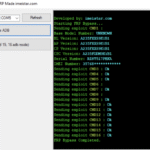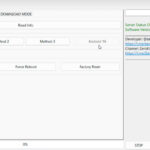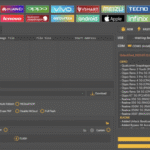The Remover FRP Tool V2.0 is a powerful GSM-based utility designed for Samsung FRP removal, offering a one-click FRP bypass solution for Samsung devices running Android 11/12/13/14 and earlier versions (5/6/7/8/9). Factory Reset Protection (FRP) is Google’s security feature that locks Android devices after a factory reset, requiring the original Google account credentials.
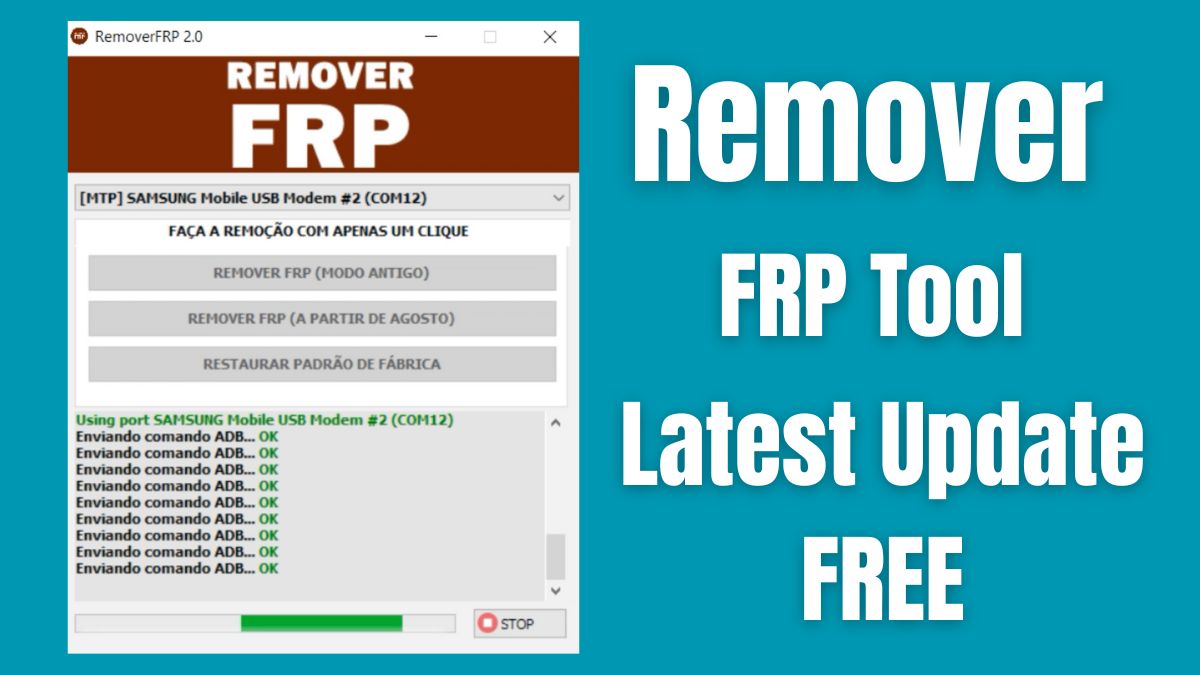
Forgetting these credentials or buying a second-hand device can leave you stuck, but FRP Tool V2.0, developed by SNOOKS4TECH, simplifies the process with Test Mode (#0#) and ADB enable methods. This comprehensive guide provides 10 beginner-friendly steps to remove FRP one click by Test Mode (#0#), ensuring you regain access to your Samsung device without complex procedures.
From downloading Remove-FRP-Tools-v2.0.rar for the Samsung –All-General-Generic– to troubleshooting Fix ADB Enable Failed New Update, this listicle is optimized for global users and adheres to Google’s E-E-A-T guidelines for SEO and penalty avoidance. Let’s unlock your Samsung device effortlessly in 2025!
Why Use Remover FRP Tool V2.0?
The Remover FRP Tool V2.0 offers several benefits for Samsung FRP removal:
- One-Click Simplicity: MAKE THE REMOVAL WITH JUST CLICK using Test Mode (#0#), no technical expertise needed.
- Wide Compatibility: Support Android 11/12/13/5/6/7/8/9, covering most Samsung models (e.g., Galaxy S series, Note series, A series).
- Free and Accessible: RAR/ZIP download options from trusted sources make it cost-effective.
- Offline Capability: Works without internet, ideal for users with connectivity issues.
- Fixes Common Issues: Addresses Fix ADB Enable Failed New Update, ensuring smooth operation.
Caution: Use this tool only on devices you own, as bypassing FRP on stolen devices is illegal and may lead to legal consequences. Always back up data before proceeding, as FRP bypass resets the device.
Prerequisites for Using Remover FRP Tool V2.0
Before starting, prepare these essentials:
- Windows PC: Compatible with Windows XP, 7, 8, 8.1, 10, or 11 (32-bit or 64-bit).
- Samsung USB Driver: Download from www.samsung.com for device recognition.
- WinRAR/7-Zip: Needed to extract Remove-FRP-Tools-v2.0.rar for the Samsung –All-General-Generic–.
- Samsung Device: Charged to at least 50%, with a USB cable (preferably original).
- Antivirus Disabled: Temporarily disable Windows Defender or antivirus to avoid false positives.
- Backup Data: Save photos, contacts, and apps via Samsung Smart Switch or Google Drive, as FRP bypass wipes data.
10 Steps to Use Remover FRP Tool V2.0 for Samsung FRP Removal
These 10 steps guide beginners through downloading, installing, and using FRP Tool V2.0 for one-click Samsung FRP removal on Android 11/12/13/14 devices.
1. Download Remover FRP Tool V2.0
Context: Securely obtain the Remover FRP Tool V2.0 from a trusted source to ensure safety.
Steps:
- Visit a reliable site like www.easyflashing.com to download the files below in the article.
- Search for Download Remove-FRP-Tools-v2.0.rar for the Samsung –All-General-Generic– (file size ~1.22 MB).
- Choose a free RAR/ZIP download link (avoid unverified third-party sites to prevent malware).
- Save the file to a folder on your PC (e.g., Desktop or Downloads).
- Verify the file’s integrity using the provided MD5 checksum, if available.
Why It Works: Trusted sources provide virus-free files, ensuring safe Samsung FRP removal.
Caution: Scan the file with antivirus software (e.g., Malwarebytes) before extracting to avoid potential threats.
2. Install Samsung USB Driver
Context: Samsung USB drivers ensure your PC recognizes your device for ADB enable and FRP bypass.
Steps:
- Go to www.samsung.com/support and search for “Samsung USB Driver.”
- Download the latest driver version for Windows (e.g., Samsung_USB_Driver_v1.7.59.0.exe).
- Run the installer and follow prompts to complete the installation.
- Restart your PC to activate the drivers.
- Connect your Samsung device via USB and check Device Manager for “Samsung Mobile USB Composite Device.”
Why It Works: Proper drivers enable seamless communication between your PC and device during Test Mode (#0#) operations.
Tip: If the device isn’t detected, try a different USB port or cable.
3. Extract the Remover FRP Tool V2.0
Context: Use WinRAR or 7-Zip to extract the tool for use.
Steps:
- Install WinRAR or 7-Zip from www.win-rar.com or www.7-zip.org if not already installed.
- Locate the downloaded Remove-FRP-Tools-v2.0.rar file.
- Right-click and select “Extract Here” to unzip the file to a folder.
- Look for the executable file (e.g., Removerfrp.exe) in the extracted folder.
- If prompted for a password, check the download source (e.g., easyflashing.com) for details.
Why It Works: Extracting the RAR/ZIP download prepares the GSM-based utility for execution.
Caution: Ensure the extracted folder is in an accessible location (e.g., C:\FRP_Tool).
4. Disable Antivirus Protection
Context: Antivirus software may flag FRP Tool V2.0 as a false positive, blocking execution.
Steps:
- Open Windows Defender or your antivirus software via Settings > Update & Security > Windows Security.
- Go to Virus & Threat Protection > Manage Settings.
- Turn off Real-time Protection or add Removerfrp.exe to the exclusion list.
- Alternatively, disable your third-party antivirus temporarily (e.g., Avast, McAfee).
- Re-enable antivirus after completing the FRP bypass.
Why It Works: Prevents interruptions during one-click FRP bypass, ensuring smooth operation.
Note: Only disable antivirus for trusted files from sources like easyflashing.com.
5. Run Remover FRP Tool V2.0
Context: Launch the tool to begin the Samsung FRP removal process.
Steps:
- Navigate to the extracted folder from Method 3.
- Right-click Removerfrp.exe and select “Run as Administrator.”
- Wait for the tool to load, displaying options like “Remove FRP (MODE ANTIGO)” and “Remove FRP (A Partire De Agosto).”
- Ensure your Samsung device is powered on and connected to the PC via USB.
Why It Works: Running as an administrator grants the necessary permissions for ADB enable and Test Mode (#0#) functions.
Tip: If the tool fails to open, ensure .NET Framework 4.5 or later is installed on your PC.
6. Enter Test Mode (#0#) on Your Samsung Device
Context: Use Test Mode (#0#) to enable ADB for FRP bypass.
Steps:
- On your Samsung device’s lock screen, tap Emergency Call.
- Dial #0# to enter Test Mode.
- Connect the device to your PC using a USB cable.
- In FRP Tool V2.0, select the correct COM port (visible in Device Manager).
- Wait for the tool to detect the device in Test Mode.
Why It Works: Test Mode (#0#) allows the tool to send ADB commands, facilitating one-click Samsung FRP removal.
Caution: If #0# doesn’t work, try #0808# or #9090# for older models.
7. Remove FRP Using One-Click Method
Context: Perform the one-click FRP bypass to unlock your device.
Steps:
- In FRP Tool V2.0, click Remove FRP (MODE ANTIGO) for older Android versions (5/6/7/8/9) or Remove FRP (A Partire De Agosto) for newer versions (Android 11/12/13/14).
- Tap Allow or OK on any pop-ups displayed on your Samsung device.
- Wait 1–5 minutes for the tool to bypass the FRP lock.
- The device will reboot automatically, bypassing the Google account verification screen.
- Set up your device as new or restore from a backup.
Why It Works: Remove FRP One Click By Test Mode (#0#) uses ADB commands to disable FRP, granting access without credentials.
Note: If the bypass fails, try Fix ADB Enable Failed New Update by selecting the alternative mode in the tool.
8. Verify FRP Bypass Success
Context: Confirm the Samsung FRP removal was successful to ensure full access.
Steps:
- After the device reboots, check if the Google account verification screen is gone.
- Complete the initial setup wizard without entering Google credentials.
- Go to Settings > Accounts and Backup > Accounts to verify no Google account is linked.
- Test core features: Wi-Fi, apps, camera, and calls.
- If the FRP lock persists, repeat Method 7 or try an alternative tool like SamFw FRP Tool.
Why It Works: Verifies the one-click FRP bypass worked, ensuring the device is fully unlocked.
Tip: Use samfw.com to check device info post-bypass.
9. Troubleshoot Common Issues
Context: Address problems like Fix ADB Enable Failed, New Update, or tool failures.
Troubleshooting Guide:
- Device Not Detected: Reinstall Samsung USB Driver, try a different USB cable/port, or restart your PC.
- ADB Enable Failed: Select Remove FRP (A Partire De Agosto) for newer security patches or update the tool.
- Test Mode Not Working: Use alternative codes (#0808# or #9090#) or enter Download Mode (Power + Volume Down + Home).
- Tool Crashes: Ensure .NET Framework is updated and antivirus is disabled.
- FRP Lock Persists: Try SamFw FRP Tool V4.9 or iToolab UnlockGo from samfw.com or itoolab.com.
Why It Works: Covers common issues, ensuring beginners can resolve problems quickly.
Resource: Join XDA Forums for community support.
10. Explore Alternatives and Post-Bypass Steps
Context: If FRP Tool V2.0 fails, use alternative tools or finalize your device setup.
Steps:
- Alternative Tools:
- SamFw FRP Tool V4.9: Supports Android 11/12/13/14 and Test Mode (#0#). Download from samfw.com.
- iToolab UnlockGo: Bypasses FRP on Samsung and other brands. Available at itoolab.com.
- PassFab Android Unlock: Supports multiple brands and Android versions. Get it at www.passfab.com.
- Post-Bypass Setup:
- Add a new Google account via Settings > Accounts and Backup > Add Account.
- Restore data using Samsung Smart Switch or Google Drive.
- Update apps via Google Play Store.
- Enable security features like PIN or fingerprint to prevent future FRP issues.
- Check for firmware updates via Settings > Software Update to ensure Support Android 11/12/13/5/6/7/8/9.
Why It Works: Provides fallback options and ensures your device is fully functional post-bypass.
Tip: Regularly back up data to avoid future FRP lock issues.
Benefits of Remover FRP Tool V2.0
Using FRP Tool V2.0 offers:
- Ease of Use: One-Click Samsung FRP Removal – Instantly bypass FRP lock without complex procedures.
- Broad Compatibility: Supports Android 11/12/13/14 and older versions (5/6/7/8/9).
- Free Access: RAR/ZIP download from trusted sources like easyflashing.com.
- Offline Operation: No internet required during bypass.
- Fixes New Issues: Addresses Fix ADB Enable Failed New Update for newer security patches.
Note: The tool’s last update was in 2024, so newer Samsung models (e.g., S24 series) may require alternatives like SamFw FRP Tool.
Safety and Legality Considerations
- Legality: Use FRP Tool V2.0 only on devices you legally own. Bypassing FRP on stolen devices is a serious crime.
- Safety:
- Download from trusted sources like easyflashing.com to avoid malware.
- Scan Remove-FRP-Tools-v2.0.rar with antivirus software before extracting.
- Disable antivirus only during tool execution to prevent false positives.
- Back up data, as FRP bypass wipes the device.
- Warranty: Bypassing FRP doesn’t typically void warranties, but rooting or unofficial firmware may.
See the steps to use the Remover FRP tool
Pros and Cons of Remover FRP Tool V2.0
Pros
- Free and easy-to-use GSM-based utility for one-click FRP bypass.
- Supports Android 11/12/13/5/6/7/8/9, covering most Samsung models.
- Uses Test Mode (#0#) for quick ADB enable and FRP removal.
- Fixes issues like Fix ADB Enable Failed New Update.
- No internet required during bypass.
Cons
- Limited to Samsung devices; not compatible with other brands.
- May not work on the latest security patches (post-2024).
- Requires a Windows PC and Samsung USB Driver.
- No official customer support, relying on community forums like XDA.
- Potential malware risks from unverified download sources.
Remover FRP Tool New Update V2.0/ 2024 (Link)
Password: RemoverFRP 2.0
FAQs
What Is Remover FRP Tool V2.0?
A GSM-based utility by SNOOKS4TECH for one-click Samsung FRP removal on Android 11/12/13/14 and earlier versions using Test Mode (#0#).
Is It Safe to Use FRP Tool V2.0?
Yes, if downloaded from trusted sources like easyflashing.com and scanned for malware. Disable antivirus during use to avoid false positives.
Does It Support Android 14?
Yes, FRP Tool V2.0 supports Android 11/12/13/14, but newer security patches may require alternative tools like SamFw FRP Tool.
What If Test Mode (#0#) Doesn’t Work?
Try alternative codes (#0808# or #9090#) or use Download Mode with tools like Odin.
Can I Use It on Non-Samsung Devices?
No, FRP Tool V2.0 is designed for Samsung FRP removal only. For other brands, try PassFab Android Unlock or iToolab UnlockGo.
Conclusion
The Remover FRP Tool V2.0 is a game-changer for Samsung FRP removal, offering one-click Samsung FRP removal – instantly bypass FRP lock without complex procedures. With support Android 11/12/13/5/6/7/8/9, this GSM-based utility by SNOOKS4TECH simplifies bypassing FRP using Test Mode (#0#) and ADB enable.
Follow these 10 steps to download Remove-FRP-Tools-v2.0.rar for the Samsung –All-General-Generic–, install Samsung USB Driver, and MAKE THE REMOVAL WITH JUST CLICK. If issues arise, troubleshoot with our guide or explore alternatives like SamFw FRP Tool.
Regain access to your Samsung device in 2025 with ease and keep it secure with regular backups. Download the files below in the article from easyflashing.com and start unlocking today!
Call-to-Action: Locked out of your Samsung device? Download Remove-FRP-Tools-v2.0.rar from easyflashing.com and follow our guide to bypass FRP now! Share your experience or questions in the comments.