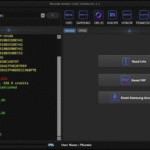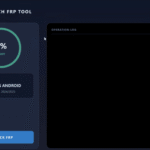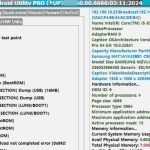Encountering the “Custom Binary Blocked by FRP Lock” error on your Samsung J7 (SM-J700F) or J7 Prime can be frustrating, especially for beginners. This error, tied to Factory Reset Protection (FRP), appears when unauthorized software or a custom ROM is detected, preventing your device from booting normally.
Common triggers include rooting attempts, flashing incorrect firmware, or disabling OEM unlocking in Developer Settings. Fortunately, you can resolve this issue using tools like Odin, DroidKit toolkit, or Tenorshare 4uKey for Android, or even methods without a PC.
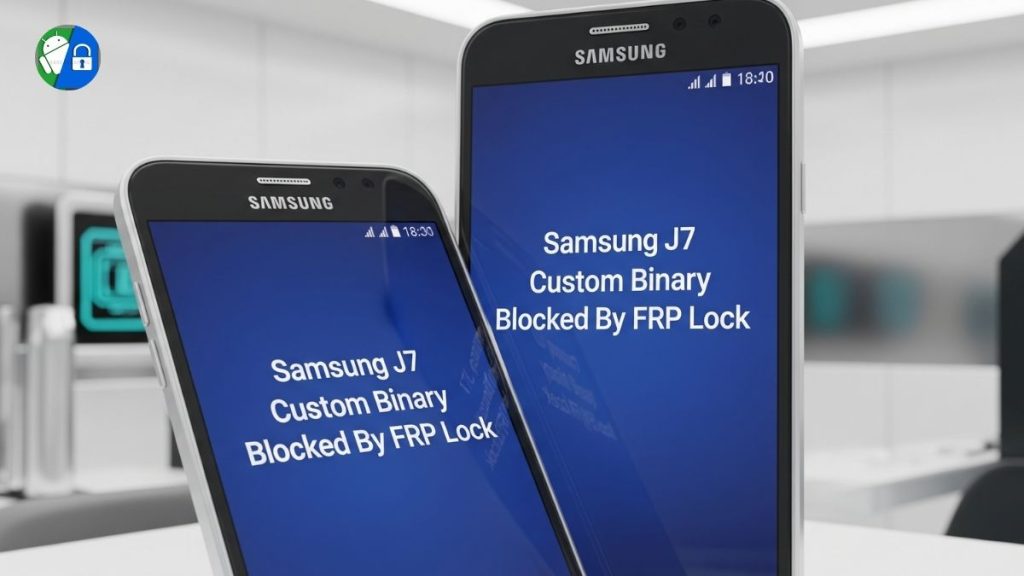
This comprehensive guide offers 10 proven methods to fix the Samsung J7 Custom Binary Blocked by FRP Lock issue, complete with step-by-step instructions, safety tips, and troubleshooting advice. Whether you’re stuck in Recovery Mode, Download Mode, or a boot loop, this article will help you regain access to your device.
Understanding Custom Binary Blocked by FRP Lock
Factory Reset Protection (FRP), introduced in Android 5.1, is a security feature designed to prevent unauthorized access to your device after a factory reset. The “Custom Binary Blocked by FRP Lock” error occurs when your Samsung J7 detects an unauthorized binary file (e.g., custom ROM or recovery) during booting, often after rooting or flashing attempts.
This error can lock you out of your device, displaying a red message on the splash screen or in Download Mode. The Samsung J7 (SM-J700F) and J7 Prime (SM-G610F) are particularly prone to this issue due to their popularity among users experimenting with custom firmware.
Why Does This Error Happen?
- Rooting: Installing custom ROMs (e.g., LineageOS) or rooting tools like SuperSU can trigger the error.
- Incorrect Firmware: Flashing incompatible or corrupted firmware via Odin may cause the lock.
- OEM Unlocking Disabled: Disabling OEM unlocking in Developer Settings before rebooting can activate FRP.
- Failed Updates: Interrupted or failed software updates can corrupt system files, leading to the error.
This guide provides beginner-friendly solutions, from simple force restarts to advanced methods like flashing stock firmware with Odin or bypassing FRP with Tenorshare 4uKey. Let’s explore the 10 methods to fix this issue.
Perform a Force Restart to Resolve Minor Glitches
A force restart can sometimes resolve minor software glitches causing the “Custom Binary Blocked by FRP Lock” error, especially if the issue appeared after a recent reboot or update.
Steps to Force Restart:
- Press and hold the Power button for 10–20 seconds.
- If the device doesn’t restart, press Power + Volume Down together for 10–20 seconds.
- Release the buttons when the Samsung logo appears.
- Check if the error persists after the reboot.
Note: This method is unlikely to fix persistent FRP issues, but is a quick first step. If unsuccessful, proceed to other methods.
Boot into Recovery Mode for a Factory Reset
A factory reset via Recovery Mode can clear corrupted files causing the FRP lock, though it will erase all data on your Samsung J7. This method doesn’t require a PC, making it accessible for beginners.
Steps to Factory Reset in Recovery Mode:
- Power off your Samsung J7. If it’s stuck, hold Power + Volume Down for 20 seconds.
- Press and hold the Power + Volume Up + Home buttons until the Recovery Mode screen appears.
- Use Volume Down to highlight “Wipe data/factory reset” and press Power to select.
- Confirm by selecting “Yes—delete all user data” with Power.
- After the reset, select “Reboot system now” to restart your device.
Caution: This will erase all apps, settings, and data. Back up important files if possible before resetting. If the error persists or you can’t access Recovery Mode, try the next method.
Flash Stock Firmware Using Odin
Flashing stock firmware with Odin is one of the most reliable ways to fix the “Custom Binary Blocked by FRP Lock” error on the Samsung J7 (SM-J700F). This method restores your device to its official software, removing unauthorized binaries.
Steps to Flash Stock Firmware with Odin:
- Download Tools:
- Get the latest Odin version (e.g., 3.13.3 or 3.14.1) from a trusted source like sammobile.com.
- Download the stock firmware for your Samsung J7 (SM-J700F or SM-G610F for J7 Prime) from sammobile.com or updato.com. Ensure it matches your device’s model and region.
- Install Samsung USB drivers on your PC from samsung.com.
- Extract Firmware: Unzip the firmware file to get files like AP, BL, CP, CSC, and HOME_CSC. Use HOME_CSC to preserve data, if possible.
- Enter Download Mode:
- Power off your Samsung J7.
- Press Power + Volume Down + Home until the Download Mode warning appears.
- Press Volume Up to confirm.
- Connect to PC: Use a USB cable to connect your J7 to your PC. Open Odin as Administrator. The “ID:COM” box should turn blue, indicating your device is detected.
- Load Firmware:
- Click BL, and select the BL_* file.
- Click AP, and select the AP_* file.
- Click CP, and select the CP_* file.
- Click CSC, and select the HOME_CSC_* file (to avoid data loss) or CSC_* file (for a full reset).
- Ensure “Auto Reboot” and “F. Reset Time” are checked, but “Re-Partition” is unchecked.
- Flash Firmware: Click Start. Wait for the process to complete (look for a “PASS!” message in Odin). Your J7 will reboot automatically.
Tips:
- Use an original Samsung USB cable to avoid connection issues.
- Ensure your device is charged above 50% to prevent interruptions.
- If Odin fails (e.g., at “system.img” or “user data.img”), try a different USB port or cable, or download a newer firmware version.
Samsung J7 Custom Binary Blocked By FRP Lock Fix
Caution: Flashing incorrect firmware can brick your device. Double-check your model number (e.g., SM-J700F) and region.
Tenorshare 4uKey for Android is a beginner-friendly PC tool that bypasses FRP locks on Samsung J7 and J7 Prime with a high success rate, requiring no technical expertise.
Steps to Use Tenorshare 4uKey:
- Download and install Tenorshare 4uKey for Android from tenorshare.com on your PC.
- Launch the program and select “Remove Google Lock (FRP).”
- Connect your Samsung J7 to the PC via a USB cable.
- Select your device’s OS version (e.g., Android 6.0, 7.0, or 8.0 for J7 Prime) and click “Start.”
- Follow on-screen instructions to enter Recovery Mode or enable USB debugging if prompted.
- Wait for the tool to remove the FRP lock. Your device will reboot without the Google verification screen.
Advantages:
- 99% success rate for Samsung devices, including SM-J700F and SM-G610F.
- Supports Android 6–14, covering most J7 models.
- No need to manually flash the firmware.
Note: This is a paid tool, but a free trial may be available. Ensure a stable internet connection during the process.
Remove FRP Lock with DroidKit Toolkit
The DroidKit toolkit is another powerful PC-based solution to bypass the Samsung J7 Custom Binary Blocked by FRP Lock error. It’s designed for all Samsung models, including J7 and J7 Prime, and supports Android 6–13.
Steps to Use DroidKit:
- Download DroidKit from imobie.com and install it on your PC or Mac.
- Open DroidKit and select “FRP Bypass” from the main menu.
- Connect your Samsung J7 to the PC using a USB cable and click “Start.”
- Select your device’s brand (Samsung) and Android version.
- Follow the on-screen instructions to prepare the configuration file and click “Start to Bypass.”
- Once the process completes, your J7 will restart without the FRP lock.
Advantages:
- Supports multiple brands (Samsung, Xiaomi, Oppo) and J7 models (SM-J700F, SM-G610F).
- Fast process (typically 5–10 minutes).
- User-friendly interface for beginners.
Note: Ensure your device is charged and avoid disconnecting during the bypass. If the tool fails, verify your Android version or try another USB port.
Try the Emergency Call Exploit Method
The emergency call exploit method leverages your J7’s emergency dialer to access settings and bypass the FRP lock without a PC or OTG cable. This method works best on Android 6.0 or 7.0.
Steps for Emergency Call Exploit:
- On the Google verification screen, tap “Emergency Call.”
- Dial *#0*# to enter the diagnostic mode (if available).
- If diagnostic mode opens, use it to enable USB debugging via a connected PC or access Settings to perform a factory reset.
- Alternatively, use the dialer to open a browser (e.g., by spamming emergency numbers and triggering a Google search).
- Download an FRP bypass APK (e.g., Easy Flashing 7.0 FRP Patch APK) from a trusted site like frpbypassapp.net.
- Install the APK and follow its prompts to bypass the FRP lock.
Caution: This method is less reliable due to firmware variations and may not work on newer security patches. If it fails, try the TalkBack method (below) or a PC-based tool.
Use the TalkBack Method to Access Settings
The TalkBack method uses Android’s accessibility features to open a browser or settings menu, allowing you to install an FRP bypass APK or reset your device.
Steps for TalkBack Method:
- On the Google verification screen, press and hold Volume Up + Volume Down to enable TalkBack.
- Draw a reverse “L” on the screen to open the TalkBack menu.
- Select “Use Voice Commands” and say, “Open Google Assistant.”
- From Google Assistant, say, “Open Chrome” to launch the browser.
- Navigate to frpbypassapp.net and download an FRP bypass APK (e.g., Easy Flashing 7.0).
- Enable Unknown Sources in Settings > Security if prompted, then install the APK.
- Open the APK and follow its instructions to bypass the FRP lock.
Note: If TalkBack doesn’t work, it may be due to updated firmware. Switch to Tenorshare 4uKey or DroidKit for a more reliable solution.
Root or Unbrick J7 Prime with Combination Firmware
For advanced users, flashing a combination firmware can unbrick your Samsung J7 Prime and bypass the FRP lock. Combination firmware is a special file used for testing and can disable FRP temporarily.
Steps to Flash Combination Firmware:
- Download the combination firmware for your model (e.g., SM-J700F or SM-G610F) from samsungcombination.com or firmwarefile.com.
- Download Odin and Samsung USB drivers as described in Method 3.
- Enter Download Mode (Power + Volume Down + Home, then Volume Up).
- Open Odin, load the combination firmware into the AP slot and flash it.
- After flashing, boot into Recovery Mode and perform a factory reset.
- Flash the stock firmware (Method 3) to restore normal functionality.
Caution: Combination firmware is model-specific and requires technical knowledge. Incorrect files can brick your J7. Use this method only if comfortable with advanced flashing.
Use Samsung Smart Switch for Emergency Recovery
If Odin fails or your device shows an “Emergency recovery” message, the Samsung Smart Switch can help restore your J7. This official Samsung tool may resolve the FRP lock by reinstalling the firmware.
Steps to Use Smart Switch:
- Download and install Smart Switch from samsung.com on your PC.
- Connect your J7 in Download Mode (Power + Volume Down + Home, then Volume Up).
- Open Smart Switch and select “Emergency Software Recovery and Initialization.”
- Enter your device’s model number (e.g., SM-J700F) and serial number (found on the back or in Download Mode).
- Follow the prompts to download and install the firmware.
- Reboot your device after the process completes.
Note: Smart Switch may not support older J7 models in some regions. If it fails, revert to Odin or Tenorshare 4uKey.
Seek Professional Help or Contact Samsung
If none of the above methods work, or you’re uncomfortable with technical processes, consider professional assistance or contact Samsung.
Options:
- Phone Repair Shop: Take your J7 to a certified technician who can flash firmware or bypass FRP using professional tools.
- Samsung Support: Visit samsung.com/support or call Samsung’s customer service with your device’s model and serial number. Provide proof of ownership to receive assistance.
- Online Forums: Post your issue on XDA Developers for community advice specific to SM-J700F or SM-G610F.
Tip: Always verify the technician’s credentials to avoid scams or further damage to your device.
Safety and Legality Considerations
Bypassing the Custom Binary Blocked by FRP Lock is legal if you own the device, but using these methods on stolen or unauthorized devices is illegal in many countries. To stay safe:
- Download tools and firmware from trusted sources like sammobile.com, tenorshare.com, or imobie.com.
- Scan APKs or files with antivirus software before installation.
- Backup data before attempting resets or flashing, as most methods erase your device.
- Avoid downgrading firmware (e.g., from Android 8 to 7), as it can brick your J7.
Troubleshooting Common Issues
Here’s a quick troubleshooting guide for common problems:
- Odin fails at “system.img” or “user data.IMG”: Use a different USB cable/port or download a newer firmware version.
- Device Not Detected in Odin: Install Samsung USB drivers and ensure Download Mode is active.
- TalkBack or Emergency Call Fails: Firmware updates may block exploits. Use Tenorshare 4uKey or DroidKit instead.
- Bootloop After Flashing: Flash a combination firmware or try Smart Switch.
- “dm-verity verification failed”: Flash stock firmware to restore system integrity.
Pros and Cons of Fixing a Custom Binary Blocked by FRP Lock
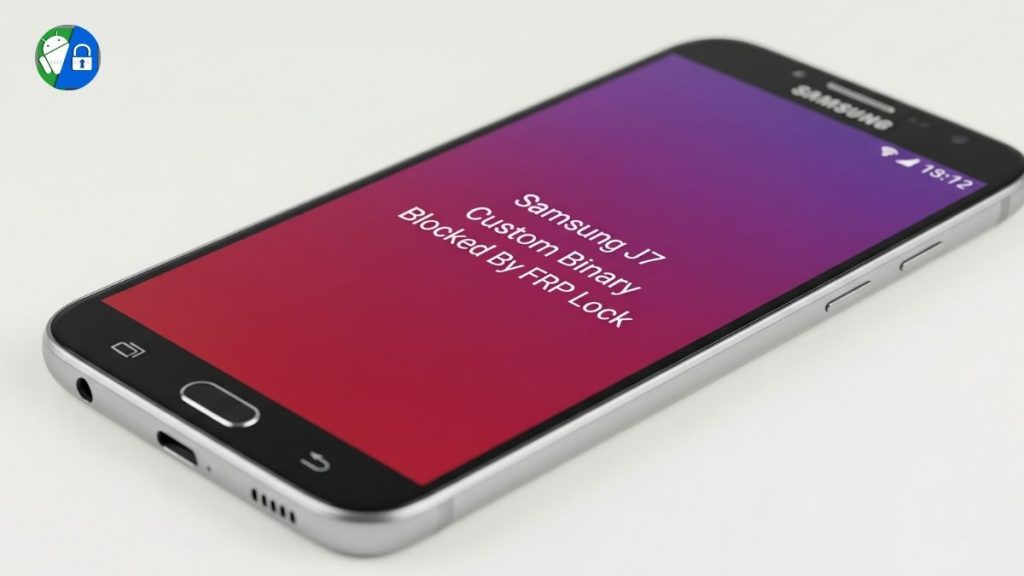
Pros
- Restores access to your Samsung J7 or J7 Prime.
- Tools like Tenorshare 4uKey and DroidKit are beginner-friendly.
- Odin flashing preserves data if using HOME_CSC.
- Multiple methods (with/without PC) suit different skill levels.
Cons
- Factory resets erase all data.
- Incorrect firmware can brick your device.
- Some methods (e.g., TalkBack, emergency call) are unreliable on newer firmware.
- Paid tools like Tenorshare 4uKey require investment.
Firmware File Information
| فیلڈ | تفصیل |
|---|---|
| File Name | J710FXXS3AQG2 |
| File Size | 1.35 GB |
| Model Name | Samsung Galaxy J7 2016 |
| Android Version | Marshmallow 6.0.1 |
| File Type | Zip |
| Date | 2019-04-07 |
Samsung J7 2016 Firmware Free
FAQs
What Causes “Custom Binary Blocked by FRP Lock” on Samsung J7?
This error occurs when unauthorized software (e.g., custom ROMs) or disabled OEM unlocking triggers Factory Reset Protection, preventing normal booting.
Can I Fix This Without a PC?
Yes, try the emergency call exploit (Method 6) or TalkBack method (Method 7), but PC-based tools like Odin or Tenorshare 4uKey are more reliable.
Is It Safe to Use Odin?
Yes, if you use official firmware from sammobile.com and follow instructions carefully. Always verify your model number (e.g., SM-J700F).
Will These Methods Work on J7 Prime (SM-G610F)?
Most methods, especially Odin, Tenorshare 4uKey, and DroidKit support the J7 Prime on Android 6–8.
Conclusion
The “Custom Binary Blocked by FRP Lock” error on your Samsung J7 (SM-J700F) or J7 Prime (SM-G610F) doesn’t have to be a dead end. With these 10 methods—ranging from simple force restarts to advanced Odin flashing and tools like Tenorshare 4uKey and DroidKit—you can bypass the FRP lock and restore your device. Start with non-invasive methods like force restart or Recovery Mode, then escalate to PC-based tools if needed. Always prioritize safety by using trusted sources and verifying your device’s model. If you’re stuck, professional help or Samsung support can save the day.
Call-to-Action: Ready to unlock your Samsung J7? Download the stock firmware from sammobile or try Tenorshare 4uKey at tenorshare.com to fix the FRP lock today! Share your success or questions in the comments below.
The most important thing
If you know how to work with mobile software, then flash your mobile. Sometimes installing the wrong file can damage your mobile or make it inoperable. If your mobile gets damaged during flashing, I will not be responsible for it. Flash at your own risk.