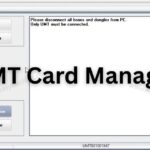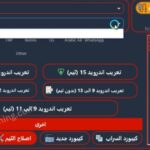The LG-D686 Error Boot Certification Verification is a frustrating issue for LG G Pro Lite (D686) users, often appearing after rooting, flashing a wrong ROM, or a failed firmware update. This secure booting error typically displays as “Error: Boot Certification Verification (-1)” on the LG logo screen, leaving your device stuck in a bootloop or unable to enter recovery mode.

Common causes include a bootloader locked, a mismatched Kdz file, or corrupted firmware. For beginners, fixing this error can seem daunting, but with the right flash file, flash tool, and guidance, you can unbrick the LG D686 and restore functionality. This comprehensive listicle provides 10 proven methods to resolve the D686 error boot certification verification, using tools like LG Flash Tool, SP Flash Tool, and Hroark13’s TWRP.
Understanding the LG-D686 Error Boot Certification Verification
The LG-D686 Error Boot Certification Verification occurs when the device’s bootloader detects an unauthorized or corrupted boot image, often due to:
- Rooting Attempts: Using tools like SuperSU or improper rooting methods.
- Wrong ROM Installed: Flashing a kdz file or custom ROM incompatible with the LG D686.
- Failed Firmware Updates: Interruptions during updates via the LG Mobile Support Tool.
- Bootloader Locked: A locked bootloader rejects unsigned firmware.
- Hardware Issues: Rarely, a damaged eMMC chip may cause persistent errors.
This error prevents normal booting, and attempts to access recovery mode or download mode may fail, displaying the error message or causing a bootloop. The solutions below range from simple resets to advanced flashing, ensuring beginners can follow along to unbrick the LG D686 safely.
Prerequisites for Fixing the Error
Before starting, prepare these essentials:
- Charged Device: Ensure your LG D686 is at least 50% charged.
- Windows PC: Most tools (e.g., LG Flash Tool, SP Flash Tool) work best on Windows.
- USB Cable: Use an original LG USB cable for stable connections.
- LG USB Drivers: Download from lg.com to ensure PC recognition.
- Backup Data: If possible, back up files via ADB or external storage, as some methods erase data.
- Correct Firmware: Verify your LG D686 model (single or dual SIM) and region to avoid wrong ROM installation issues.
10 Methods to Fix LG-D686 Error Boot Certification Verification

1. Perform a Force Restart
Context: A force restart can resolve minor software glitches causing the secure booting error without needing a PC.
Steps:
- Remove the LG D686’s battery (if possible) for 10–15 seconds.
- Reinsert the battery and press the Power button for 20 seconds.
- Alternatively, press Power + Volume Down for 10–20 seconds if the battery is non-removable.
- Release when the LG logo appears and check if the error persists.
Why It Works: Clears temporary cache and resets minor boot issues. If unsuccessful, proceed to the next method.
Caution: This won’t fix persistent bootloader errors, but it is a quick first step.
2. Boot into Recovery Mode for a Factory Reset
Context: A factory reset in recovery mode can clear corrupted files causing the boot certification verification error, though it erases all data.
Steps:
- Power off the LG D686. If stuck, remove and reinsert the battery or hold Power for 20 seconds.
- Press Volume Down + Power until the LG logo appears.
- Release Power for one second, then press it again while holding Volume Down until the recovery mode menu appears.
- Use Volume keys to select “Factory data reset” and confirm with Power.
- Select “Yes” to confirm and wait for the reset to complete.
- Choose “Reboot system now” to restart.
Caution: This erases all data. Back up if possible via ADB before resetting. If recovery mode is inaccessible, try Method 3.
3. Flash Stock Firmware Using LG Flash Tool
Context: Flashing a stock ROM with the LG Flash Tool is a reliable way to unbrick the LG D686 and fix the boot certification verification error by restoring official firmware.
Steps:
- Download Tools:
- Get LG Flash Tool 2014 from lg-firmware-rom.com or xdaforums.com.
- Download the correct LG D686 firmware (e.g., V20E_00_2.kdz) for your model and region from lg-firmware-rom.com or firmwarefile.com.
- Install LG USB Drivers from lg.com.
- Enter Download Mode:
- Power off the LG D686 and remove the battery for 5 seconds.
- Reinsert the battery, press Volume Up, and connect the phone to the PC via USB.
- Wait for the “Download Mode” screen (if it fails, see Method 4).
- Set Up LG Flash Tool:
- Open LG Flash Tool as Administrator.
- Select “3GQCT” as the phone mode and “DIAG” as the connection type.
- Load the kdz file under “Select KDZ file.”
- Flash Firmware:
- Click “Normal Flash” to preserve data or “CSE Flash” for a full reset.
- Wait for the process to complete (look for “PASS” in the tool).
- Disconnect the phone and reboot.
Why It Works: Restores the official stock ROM, overwriting corrupted boot images.
Caution: Ensure the kdz file matches your device (e.g., D686 single/dual SIM). Using the wrong ROM can worsen the issue.
4. Use SP Flash Tool for MTK-Based Flashing
Context: The LG D686 uses an MTK CPU, so SP Flash Tool can flash firmware to fix the secure booting error if LG Flash Tool fails.
Steps:
- Download Tools:
- Get SP Flash Tool from spflashtool.com.
- Download the LG D686 firmware (MTK scatter file format) from easyflashing.com or firmwarefile.com.
- Install MTK USB Drivers from mediatek.com.
- Prepare Firmware:
- Extract the firmware zip to get the scatter file and other components.
- Enter Download Mode:
- Power off the LG D686, remove the battery for 5 seconds, and reinsert.
- Connect to the PC without pressing any buttons (SP Flash Tool may detect the MTK CPU automatically).
- Flash with SP Flash Tool:
- Open SP Flash Tool and load the scatter file under “Download.”
- Select “Download Only” (to preserve data) or “Firmware Upgrade” (full reset).
- Click “Download” and connect the phone via USB.
- Wait for the green “Download OK” circle, then disconnect and reboot.
Why It Works: SP Flash Tool is designed for MTK devices like the LG D686, bypassing bootloader restrictions.
Tip: Use an original USB cable and try different USB ports if the device isn’t detected.
5. Try Octoplus Box for Professional Flashing
Context: Octoplus Box is a professional tool that can fix the LG-D686 Error Boot Certification Verification by flashing firmware or repairing the bootloader.
Steps:
- Get Octoplus Box: Purchase or access via a repair shop, as it’s a paid tool (octoplusbox.com).
- Download Firmware: Obtain the correct LG D686 firmware (kdz or scatter file) from firmwarefile.com.
- Connect Device:
- Power off the LG D686 and enter download mode (Volume Up + USB).
- Connect to the PC and open the Octoplus LG Software.
- Flash Firmware:
- Select your device model (D686) and load the firmware file.
- Choose “Flash” or “Repair Boot” and follow the prompts.
- Wait for the process to complete and reboot the device.
Why It Works: Octoplus Box offers advanced repair options for bootloader issues, with a high success rate.
Caution: Requires technical knowledge and a licensed tool. Consider a professional technician if unsure.
6. Install Hroark13’s TWRP for Custom Recovery
Context: Flashing Hroark13’s TWRP can replace the stock recovery, allowing you to install a compatible ROM to bypass the boot certification verification error.
Steps:
- Download Tools:
- Get Hroark13’s TWRP for LG D686 from xdaforums.com (ensure it’s for D686).
- Download LG USB Drivers and ADB/Fastboot from developer.android.com.
- Enable USB Debugging (if the device boots to OS):
- Go to Settings > About Phone > Tap Build Number 7 times.
- Enable USB Debugging in Developer Options.
- Enter Download Mode:
- Power off, press Volume Up, and connect via USB.
- Flash TWRP:
- Open a command prompt on your PC and type adb devices to confirm the connection.
- Use fastboot flash recovery twrp.img to install TWRP.
- Reboot to recovery with Volume Down + Power.
- Install Stock ROM:
- Download a compatible stock ROM or custom ROM from xdaforums.com.
- Transfer it to an SD card, insert it, and flash via TWRP.
Why It Works: TWRP allows flashing custom or stock ROMs, bypassing bootloader restrictions.
Caution: Ensure the ROM is for LG D686 to avoid further errors.
7. Use the LG Mobile Support Tool for Emergency Recovery
Context: LG Mobile Support Tool can restore firmware and fix secure booting errors if download mode is accessible.
Steps:
- Download and install the LG Mobile Support Tool from lg.com.
- Enter download mode (Volume Up + USB).
- Connect the LG D686 to your PC and open the tool.
- Select “Emergency Recovery” and enter your device’s model (D686) and serial number (found on the back or box).
- Follow prompts to download and flash the firmware.
- Reboot the device after completion.
Why It Works: Official LG software ensures compatibility, though it may not work for all firmware versions.
Note: If the tool says “No update available,” try Method 3 or 4.
8. Attempt a Hard Reset via Key Combinations
Context: If recovery mode is inaccessible, alternative key combinations may trigger a reset to clear the boot certification verification error.
Steps:
- Power off the LG D686 or remove the battery for 5 seconds.
- Try one of these combinations:
- Volume Down + Power + Home (release Power briefly at LG logo).
- Volume Up + Volume Down + Power for 10–15 seconds.
- If the reset menu appears, select “Factory Reset” and confirm.
- Reboot the device.
Why It Works: Resets corrupted system files, though success varies with bootloader issues.
Caution: Erases all data. Use as a last resort if recovery mode fails.
9. Use the Infinity CM2 Dongle for Advanced Repair
Context: Infinity CM2 is a professional tool for MTK devices to fix the LG-D686 Error Boot Certification Verification by repairing the boot partition.
Steps:
- Get Infinity CM2: Purchase or access via a repair shop (infinity-box.com).
- Download the LG D686 firmware (scatter file) from easyflashing.com.
- Connect the LG D686 in download mode (Volume Up + USB).
- Open Infinity CM2, select the MTK module, and load the scatter file.
- Choose “Repair Boot” or “Flash” and follow prompts.
- Reboot the device after completion.
Why It Works: CM2 can repair bootloader issues on MTK CPUs, offering a high success rate.
Caution: Requires a licensed dongle and technical expertise.
10. Seek Professional Repair or Contact LG Support
Context: If all methods fail, professional assistance or LG support can diagnose hardware issues (e.g., eMMC failure) or perform advanced repairs.
Options:
- Repair Shop: Visit a certified technician with tools like Octoplus or Infinity CM2.
- LG Support: Contact lg.com/support with your model (D686) and serial number. Provide proof of ownership.
- XDA Forums: Post your issue on xdaforums.com for community advice.
Tip: Verify technician credentials to avoid scams. LG may charge for repairs if the device is rooted or out of warranty.
Safety and Legality Considerations
- Legality: Flashing firmware is legal for devices you own, but using unauthorized tools on stolen devices is illegal in many countries.
- Safety:
- Download Kdz files or flash files from trusted sources like lg-firmware-rom.com or firmwarefile.com.
- Scan files with antivirus software before use.
- Avoid downgrading firmware (e.g., from Android 4.4 to 4.1), as it can brick the device.
- Backup data via ADB or SD card before flashing or resetting.
Troubleshooting Common Issues
- Device Not Detected: Reinstall LG USB Drivers or try a different USB port/cable.
- Download Mode Fails: Hold Volume Up + USB for up to 5–10 minutes, as some devices are slow to register.
- Flashing Fails: Verify the kdz file matches your model (D686) and region. Use “Download Only” in SP Flash Tool to avoid errors.
- Persistent Bootloop: Try Hroark13’s TWRP or Infinity CM2 for bootloader repair.
- eMMC Failure: If flashing doesn’t work, the eMMC chip may be damaged, requiring professional repair.
Pros and Cons of Fixing the LG-D686 Error Boot Certification Verification
Pros
- Restores full functionality to your LG D686.
- Beginner-friendly tools like LG Flash Tool and SP Flash Tool are widely available.
- Hroark13’s TWRP allows custom ROMs for advanced users.
- Community support on xdaforums.com offers additional guidance.
Cons
- Factory resets and flashing erase all data.
- The wrong ROM installed can brick the device.
- Professional tools like Octoplus Box or Infinity CM2 are costly.
- Hardware issues (eMMC failure) may require expensive repairs.
How to Fix the LG-D686 Error: Boot Certification Verification
LG-D686 File Information:
| File | Information |
|---|---|
| Flash File Name | MT6577_LG-D686 |
| Android Version | 4.4.2 |
| File Size | 895.97 MB |
| File Format | ZIP (Password Protected) |
Pasworld is: www.easyflashing.com
FAQs
What Causes the LG-D686 Error Boot Certification Verification?
The error occurs due to a bootloader locked, a wrong ROM installed, or corrupted firmware from rooting or failed updates.
Can I Fix This Without a PC?
Yes, try a force restart (Method 1) or hard reset (Method 2 or 8), but PC-based methods (e.g., LG Flash Tool) are more reliable.
Is It Safe to Flash with the LG Flash Tool?
Yes, if using the correct kdz file from lg-firmware-rom.com and following instructions carefully.
What If Download Mode Doesn’t Work?
Hold Volume Up + USB for up to 10 minutes or use SP Flash Tool for MTK detection. If it fails, seek professional help.
Conclusion
The LG-D686 Error Boot Certification Verification can be a roadblock, but with these 10 methods—from simple force restarts to advanced SP Flash Tool or Hroark13’s TWRP flashing—you can unbrick LG D686 and restore your device. Start with non-invasive methods like recovery mode resets, then escalate to LG Flash Tool or Octoplus Box if needed.
Always use the correct LG D686 firmware to avoid wrong ROM installation issues, and prioritize safety by downloading from trusted sources like lg-firmware-rom.com. For persistent issues, professional repair or LG support is a viable last resort. With these steps, you’ll have your LG G Pro Lite back in action, ready for the next adventure.
Call-to-Action: Ready to fix your LG D686? Download the Kdz file from lg-firmware-rom.com or try SP Flash Tool today! Share your success or questions in the comments below.