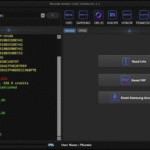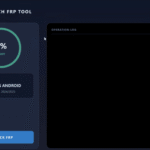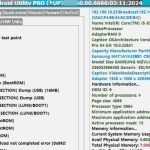The Samsung Galaxy J7: How to Bypass Google Account is a critical topic for users locked out of their devices due to Factory Reset Protection (FRP). FRP is Google’s security feature that requires the original Google account credentials after a factory data reset, preventing unauthorized access. However, forgetting these credentials or purchasing a second-hand J7 can leave you stuck.
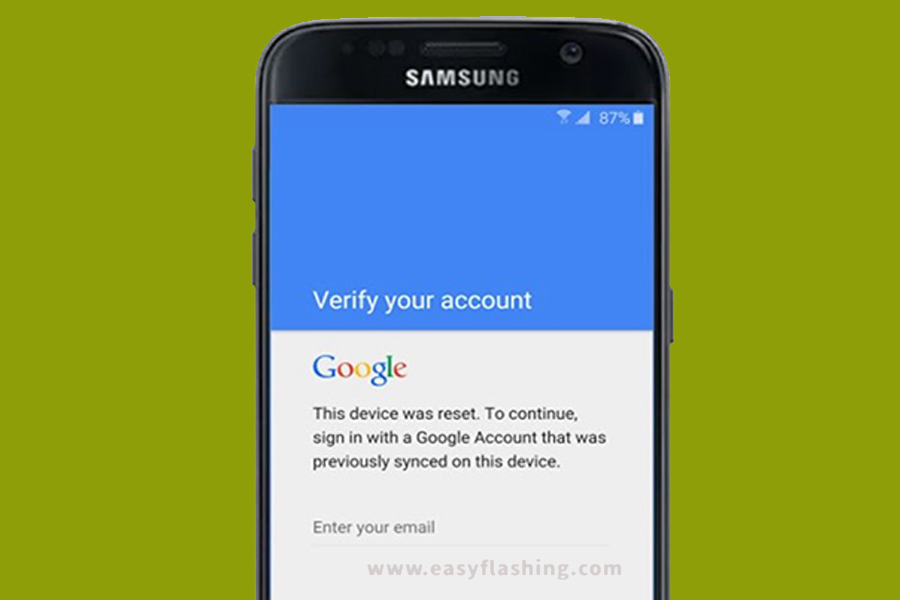
Fortunately, you can bypass FRP on Samsung J7 without a PC or OTG cable using methods like QuickShortcutMaker, SideSync APK, or Google Account Manager. This comprehensive listicle provides 10 beginner-friendly methods to achieve Samsung J7 FRP unlock without PC or without OTG, focusing on bypassing the Google account on Samsung J7/J7 Prime/J7 Core without PC. Let’s unlock your Samsung Galaxy J7 in 2025!
Why Bypass Google Account on Samsung Galaxy J7?
The Samsung Galaxy J7 (including J7 Prime, J7 Core, J7 Sky Pro, and J7 Max) runs Android 5.1 to 9.0, featuring FRP to secure devices post-reset. However, legitimate users may need to bypass FRP if they:
- Forget their Google account credentials.
- Buy a used device with a linked account.
- Face syncing issues during setup.
Key Benefits of These Methods:
- No PC or OTG Required: Ideal for users without technical tools.
- Free Solutions: Use APK bypass tools like QuickShortcutMaker or Google Account Manager.
- Beginner-Friendly: Step-by-step instructions for non-tech-savvy users.
- Wide Compatibility: Works on Android 5.1 (Lollipop), 6.0 (Marshmallow), 8.0 (Oreo), and 9.0 (Pie).
Caution: These methods are for legal use on devices you own. Bypassing FRP on stolen devices is illegal and may lead to legal consequences. Always back up data, as FRP bypass wipes the device.
Prerequisites for Bypassing FRP on Samsung Galaxy J7
Before starting, prepare these essentials:
- Samsung Galaxy J7: Charged to at least 50%, with a stable Wi-Fi connection.
- SIM Card: Optional, for some methods requiring a PIN-locked SIM.
- Second Android Device: Useful for downloading APKs or sharing files via apps like ShareIt.
- Backup Data: Save photos, contacts, and apps via Google Drive or Samsung Smart Switch, as a factory data reset erases everything.
- Patience: Some methods require multiple attempts due to Android security patches.
10 Methods to Bypass Google Account on Samsung Galaxy J7 Without PC or OTG
These 10 methods provide reliable ways to bypass FRP on Samsung J7 using APK bypass tools, keyboard exploits, or third-party apps, all without a PC or without OTG.
1. Use Google Keyboard Exploit to Access Settings
Context: Tap and hold the ‘@’ key to access the Settings menu via the Google Keyboard for FRP bypass.
Steps:
- Power on your J7 and connect to Wi-Fi during the setup wizard.
- On the Google account verification screen, tap the email field to open the keyboard.
- Long-press the @ key until a context menu appears, then select Google Keyboard Settings.
- Tap the three-dot menu and select Help & Feedback.
- Type any text, select it, and choose Web Search to open the Google app.
- Search for “Settings” and select the Settings app from the results.
- Navigate to Backup and Reset > Factory Data Reset > Erase Everything.
- After the reset, complete the setup wizard without the FRP lock.
Why It Works: This exploits a Google Keyboard vulnerability to access Settings, allowing a factory data reset to bypass FRP.
Note: Works best on Android 5.1 or 6.0. Newer versions may require alternative methods.
2. Install QuickShortcutMaker via Browser Access
Context: Install Quick Shortcut Maker from easyflashing.com to access Google Account Manager settings.
Steps:
- On the FRP lock screen, connect to Wi-Fi and reach the Google account verification page.
- Tap the email field, long-press any text, and select Assist to open the Google app.
- Search for “QuickShortcutMaker APK” and visit easyflashing.com.
- Download Google Account Manager relevant to Samsung J7 (e.g., version 6.0 for Marshmallow) and QuickShortcutMaker (v2.4.0).
- If installation is blocked, go to Settings > Lock Screen & Security > Unknown Sources and enable it.
- Install both APKs, then open QuickShortcutMaker.
- Search for “Google Account Manager,” select Type Email and Password, and tap Try.
- Tap the three-dot menu, select Browser Sign-In, and add a new Google account.
- Restart the device and complete the setup wizard.
Why It Works: QuickShortcutMaker creates a shortcut to Google Account Manager, allowing a new account to bypass FRP.
Caution: Download APKs from trusted sources to avoid malware.
3. Use TalkBack to Access Chrome Browser
Steps:
Context: Enable TalkBack to navigate to Chrome and download bypass APKs.
- On the FRP screen, tap Accessibility > Vision > TalkBack > Turn On.
- Draw an “L” on the screen to open the TalkBack menu, then select TalkBack Settings.
- Scroll to Help & Feedback, type text, select it, and choose Web Search.
- In the Google app, search for “Chrome” and open the browser.
- Visit easyflashing.com to download Google Account Manager and QuickShortcutMaker.
- Install the APKs, enabling Unknown Sources if prompted.
- Follow Method 2 (steps 6–9) to add a new Google account via QuickShortcutMaker.
- Restart and set up the device.
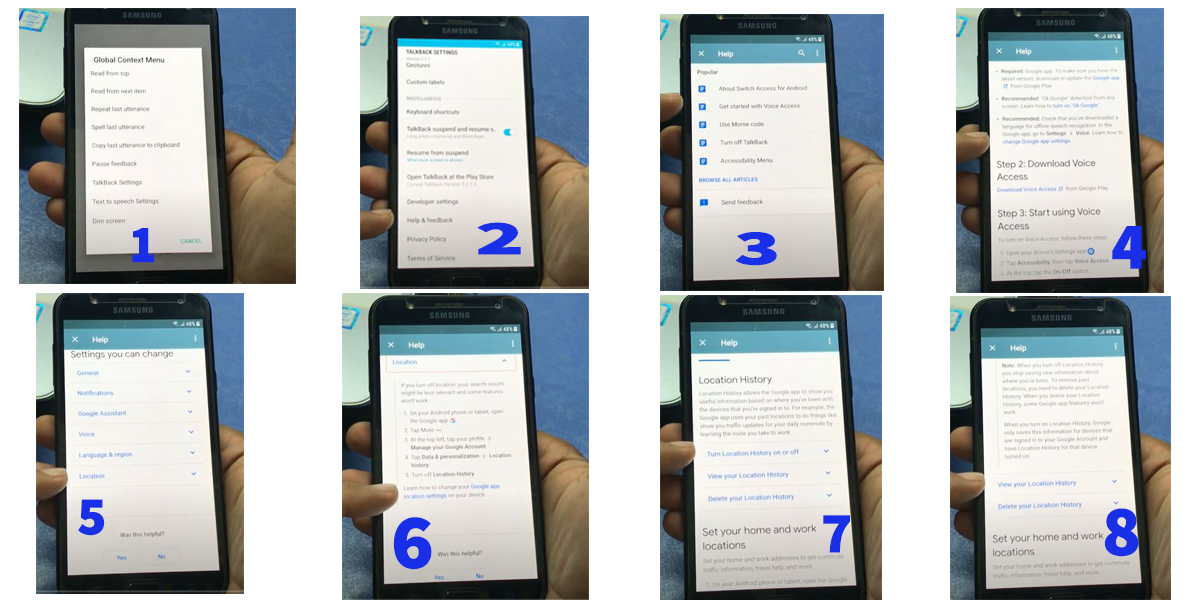
Why It Works: TalkBack provides access to the browser, enabling APK bypass downloads.
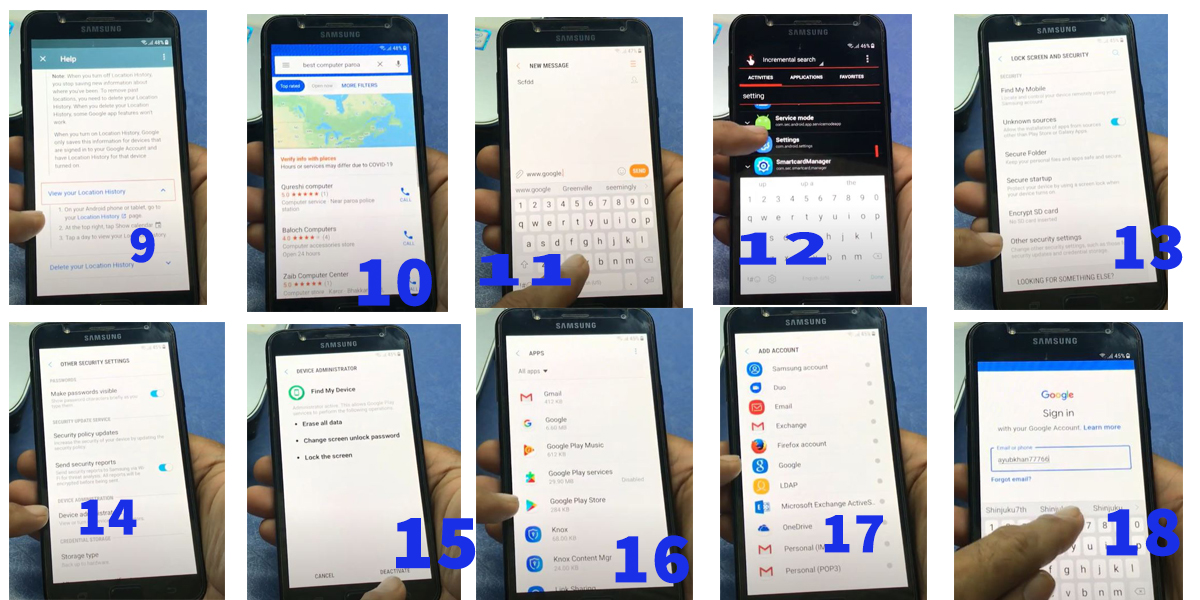
Note: TalkBack may be tricky to navigate; practice the gestures on another device if needed.
4. Bypass FRP Using a PIN-Locked SIM Card
Context: Use a PIN-locked SIM to access the browser and download APKs.
Steps:
- Insert a SIM card with a PIN lock into your J7 and power on.
- On the FRP screen, connect to Wi-Fi and wait for the SIM PIN prompt.
- Enter the wrong PIN three times to get an “Unlock SIM” option.
- Tap the phone number field, long-press, and select Assist to open the Google app.
- Search for “Chrome” and open the browser.
- Download Google Account Manager and QuickShortcutMaker from easyflashing.com.
- Install the APKs and follow Method 2 (steps 6–9) to bypass FRP.
- Restart and complete the setup.
Why It Works: The SIM PIN prompt allows access to Google Assist, enabling browser access for APK bypass.
Caution: Requires a PIN-locked SIM, which may not be readily available.
5. Use Samsung’s Emergency Call Exploit
Context: Dial emergency codes to access settings or the browser.
Steps:
- On the FRP lock screen, tap Emergency Call.
- Dial 112 or 911 (without calling), then quickly tap the call icon and select Add Call.
- Type random text, long-press, and select Assist to open the Google app.
- Search for “Settings” and try accessing the Settings app.
- If Settings opens, go to Backup and Reset > Factory Data Reset > Erase Everything.
- If Settings doesn’t open, search for “Chrome,” visit easyflashing.com, and download QuickShortcutMaker and Google Account Manager.
- Follow Method 2 (steps 6–9) to bypass FRP.
- Restart and set up the device.
Why It Works: Emergency call exploits provide access to Google Assist, enabling Settings or browser access.
Note: This method may not work on devices with newer security patches (Android 8.0+).
Context: Use Tenorshare 4uKey for Android to remove the Google account if other methods fail and a PC is available.
Steps:
- Download Tenorshare 4uKey for Android from www.tenorshare.com on a Windows PC.
- Install and launch the software, then select Remove Google Lock (FRP).
- Connect your J7 to the PC via USB cable.
- Follow on-screen instructions to select your device model (e.g., J7, J7 Prime).
- Download the firmware package as prompted and enable USB Debugging by following the tool’s guide.
- Allow the tool to reset the device and remove FRP (takes 3–5 minutes).
- Set up the device without the FRP lock.
Why It Works: Tenorshare 4uKey automates FRP removal, ideal for users with PC access.
Note: This requires a PC, but it’s included as a reliable fallback. Free trial available, but full unlock may require purchase.
7. Access Settings via Developer Options Exploit
Context: Activate Developer options by tapping Build Number 7 times to access settings.
Steps:
- On the FRP screen, connect to Wi-Fi and reach the Google account verification page.
- Tap the email field, long-press, and select Assist to open the Google app.
- Search for “About Phone” and try accessing Settings > About Phone.
- Tap Build Number 7 times to enable Developer Options.
- Go to Developer Options > OEM Unlock and enable it.
- Navigate to Backup and Reset > Factory Data Reset > Erase Everything.
- Restart and complete the setup wizard.
Why It Works: Enabling Developer Options allows OEM Unlock, bypassing FRP after a reset.
Note: May not work on Android 8.0+ due to patched vulnerabilities.
8. Use ES File Explorer via SideSync (Wi-Fi Method)
Context: Open ES File Explorer, navigate to the download folder using SideSync APK over Wi-Fi.
Steps:
- Connect your J7 to Wi-Fi and reach the FRP screen.
- On another Android device, download SideSync APK and ES File Explorer from apkpure.com.
- Share the APKs to your J7 via ShareIt or Bluetooth.
- Install SideSync APK on your J7, enabling Unknown Sources if prompted.
- Open SideSync, connect to the same Wi-Fi, and access the browser prompt.
- Download Google Account Manager and QuickShortcutMaker from easyflashing.com.
- Open ES File Explorer, navigate to the download folder, and install the APKs.
- Follow Method 2 (steps 6–9) to bypass FRP.
- Restart and set up the device.
Why It Works: SideSync APK provides browser access, and ES File Explorer manages APK installation.
Note: Requires a second device for APK sharing.
9. Use Lavileztechservice for APK Downloads
Context: Access lavileztechservice.com for bypassing APKs like Andoes Launcher.
Steps:
- On the FRP screen, use Method 3 (TalkBack) or Method 4 (SIM PIN) to access the Chrome browser.
- Visit lavileztechservice.com and search for Andoes Launcher or QuickShortcutMaker.
- Download and install the APKs, enabling Unknown Sources.
- Open Android Launcher to access Settings > Lock Screen & Security > Device Administrators and disable Find My Device.
- Install Technocare APK from the same site and add a new Google account via Settings > Accounts > Add Account.
- Perform a factory data reset via Settings > Backup and Reset.
- Complete the setup without FRP.
Why It Works: Lavileztechservice provides reliable APKs to access settings and bypass FRP.
Caution: Site may be down occasionally; use easyflashing.com as an alternative.
10. Disable FRP Before Reset (Preventive Method)
Context: Disable FRP to avoid future lockouts.
Steps:
- If you have access to your J7, go to Settings > Cloud and Accounts > Accounts.
- Tap your Google Account and select Remove Account.
- Confirm removal by tapping Remove Account again.
- Go to Settings > Lock Screen & Security > Device Administrators and uncheck Find My Device.
- Perform a factory data reset via Settings > Backup and Reset.
- Set up the device without FRP.
Why It Works: Removing the Google account disables FRP, preventing lockouts after a reset.
Tip: Always remove accounts before selling or resetting your device.
Benefits of These Methods
- Accessibility: Bypass Google account Samsung J7/J7 Prime/J7 Core without PC or without OTG, ideal for users without technical tools.
- Free Tools: Use QuickShortcutMaker, Google Account Manager, or SideSync APK at no cost.
- Compatibility: Supports Android 5.1 to 9.0, covering J7 variants.
- Beginner-Friendly: Detailed steps ensure success for non-tech users.
- No Hardware Needed: Most methods rely on software exploits or APKs.
Note: Success depends on the Android version and security patch level. Older versions (5.1, 6.0) are easier to bypass.
Safety and Legality Considerations
- Legality: Use these methods only on devices you legally own. Bypassing FRP on stolen devices is illegal.
- Safety:
- Download APKs from trusted sources like quickshortcutmakerapk.com.
- Scan APKs with antivirus apps like Malwarebytes before installation.
- Back up data, as factory data reset wipes everything.
- Warranty: Bypassing FRP doesn’t void warranties, but rooting or flashing firmware may.
Pros and Cons of Bypassing FRP Without PC or OTG
Pros
- No Cost: Free APKs like QuickShortcutMaker and Google Account Manager.
- No Hardware: Without a PC or without OTG, making it accessible.
- Quick: Most methods take 5–15 minutes.
- Wide Support: Works on J7, J7 Prime, J7 Core, and other variants.
- Community Support: Resources on xdaforums.com for troubleshooting.
Cons
- Patched Exploits: Newer Android versions (8.0+) may block methods.
- Technical Steps: Some methods (e.g., TalkBack) require practice.
- Data Loss: Factory data reset erases all data.
- Malware Risk: Unverified APK sources may contain threats.
- Limited Support: No official Samsung support for FRP bypass.
FAQs
What Is FRP on Samsung Galaxy J7?
FRP (Factory Reset Protection) is a Google security feature requiring the original Google account credentials after a factory data reset to prevent unauthorized access.
Can I Bypass FRP on Samsung J7 Without a PC or OTG?
Yes, use methods like QuickShortcutMaker, TalkBack, or SIM PIN exploits to bypass the Google account Samsung J7/J7 Prime/J7 Core without a PC or without OTG.
Is It Safe to Download APKs for FRP Bypass?
Yes, if sourced from trusted sites like quickshortcutmakerapk.com. Scan APKs with antivirus software to ensure safety.
Does Factory Reset Remove FRP?
No, factory data reset triggers FRP unless the Google account is removed beforehand (Method 10).
What If These Methods Don’t Work?
Try Tenorshare 4uKey for Android with a PC or visit samfw.com for alternative tools like SamFw FRP Tool.
Conclusion
The Samsung Galaxy J7 How To Bypass Google Account is achievable without PC or without OTG using these 10 methods. From install Quick Shortcut Maker from quickshortcutmakerapk.com to tap and hold the ‘@’ key to access Settings menu, these beginner-friendly steps ensure Samsung J7 FRP unlock on Android 5.1 to 9.0. Bypass Google account Samsung J7/J7 Prime/J7 Core without PC using QuickShortcutMaker, SideSync APK, or Google Account Manager, and regain access to your device in 2025.
If issues persist, use Tenorshare 4uKey for Android to remove Google account or explore lavileztechservice.com. Always use these methods legally and back up data to avoid loss. Start unlocking your J7 today!
Call-to-Action: Locked out of your Samsung Galaxy J7? Try these methods or download QuickShortcutMaker from easyflashing.com or quickshortcutmakerapk.com to bypass FRP now! Share your experience or questions in the comments.