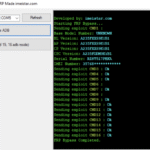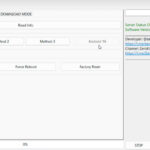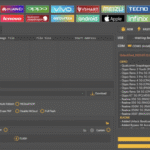The Samsung Galaxy Note 4 SM-N910F Firmware is a critical tool for restoring, updating, or unbricking your Samsung Galaxy Note 4 (Snapdragon), model SM-N910F. Whether you’re facing bootloops, performance issues, or want to upgrade to Marshmallow (Android 6.0.1), flashing the official Samsung firmware can breathe new life into your device.

This guide is tailored for beginners worldwide, offering a step-by-step approach to SM-N910F firmware download and installation, with a focus on Region DBT (Germany) and multi-region support. We’ll cover how to use tools like Odin, find free downloads or premium downloads options, and safely flash stock ROM files like SM-N910F_DBT_BOB4.zip or N910FXXU1DRI2.
By following these 10 steps, let’s get started with Samsung Galaxy Note 4 (Snapdragon) Firmware Download SM-N910F Free Download Official and fast update!
Why Flash Samsung Galaxy Note 4 SM-N910F Firmware?
Flashing the Samsung Galaxy Note 4 firmware offers several benefits:
- Fix Bootloops: Resolves issues like stuck Samsung logos or Error: Boot Certification Verification.
- Restore Stock ROM: Reverts custom ROMs or rooted devices to official Samsung firmware.
- Upgrade OS: Updates to Marshmallow (Android 6.0.1) for enhanced features and security.
- Unbrick Device: Revives devices bricked by failed updates or rooting attempts.
- Regional Customization: Supports Region DBT (Germany) or multi-region support for global compatibility.
Note: Flashing erases all data, so back up photos, contacts, and apps via Samsung Smart Switch or Google Drive before proceeding.
Read more: Top 4 Methods-Motorola FRP Bypass Tool 2025
Prerequisites for Flashing SM-N910F Firmware
Before you begin, gather these essentials:
- Charged Device: Ensure your Galaxy Note 4 is at least 50% charged.
- Windows PC: Odin, the primary flashing tool, works best on Windows.
- USB Cable: Use an original Samsung USB cable for a stable connection.
- Samsung USB Drivers: Download from www.samsung.com to ensure PC recognition.
- Odin Tool: Get Odin 3.13.1 or later from samfw.com or sammobile.com.
- Firmware File: Verify the PDA version (e.g., N910FXXU1DRI2) matches your model and region.
- Backup Data: Save data to an SD card, PC, or cloud, as flashing wipes the device.
10 Steps to Download and Flash Samsung Galaxy Note 4 SM-N910F Firmware

These 10 beginner-friendly steps guide you through downloading and flashing the Samsung Galaxy Note 4 SM-N910F Firmware, ensuring a smooth process for Region DBT (Germany) or other regions.
1. Verify Your Device’s Model and Region
Context: Confirm your device is SM-N910F and check its region to avoid flashing the wrong firmware.
Steps:
- On your Galaxy Note 4, go to Settings > About Phone.
- Note the Model Number (SM-N910F) and CSC Code (e.g., N910FOXA1DRI1 for DBT – Germany).
- Alternatively, check Download Mode:
- Power off the phone.
- Press Home + Power + Volume Down for 5–10 seconds.
- The CSC code appears on the Download Mode screen (e.g., DBT for Germany).
- Visit www.sammobile.com or samfw.com to confirm the latest firmware for SM-N910F in your region.
Why It Works: Ensures compatibility with Region DBT (Germany) or multi-region support, preventing bricking due to mismatched firmware.
Tip: If unsure, use apps like Phone INFO Samsung from the Play Store to verify model details.
2. Download the Latest Samsung Firmware for the GALAXY Note 4
Context: Obtain the correct SM-N910F firmware download from a trusted source.
Steps:
- Visit trusted sites like SamMobile, SamFW, or sfirmware
- Search for “Samsung Galaxy Note 4 SM-N910F” and select Region DBT (Germany) or your region.
- Look for N910FXXU1DRI2 (published ~2018, Android 6.0.1, ~2.22 GB) or newer versions like SM-N910F_DBT_BOB4.zip (Lollipop 5.0.1, older build).
- Choose a free download (may require registration) or a premium download for faster speeds.
- Download the firmware file (e.g., N910FXXU1DRI2 for Marshmallow) to your PC.
- Verify the file’s integrity using the MD5 checksum provided on the download page.
Why It Works: Trusted sources ensure official Samsung firmware, reducing the risk of corrupted files.
Caution: Only download firmware matching your model (SM-N910F) and region to avoid issues.
3. Install Samsung USB Drivers
Context: USB drivers ensure your PC recognizes the Galaxy Note 4 for flashing.
Steps:
- Visit www.samsung.com/support and search for “Samsung USB Drivers.”
- Download the latest driver version for Windows.
- Run the installer and follow prompts to complete the installation.
- Restart your PC to ensure drivers are active.
- Connect your Galaxy Note 4 via USB and check Device Manager for “Samsung Mobile USB Composite Device.”
Why It Works: Proper drivers enable Odin to detect your device in Download Mode.
Tip: If the device isn’t detected, try a different USB port or cable.
4. Download and Set Up Odin Flash Tool
Context: Odin is the official tool for flashing Samsung Galaxy Note 4 firmware.
Steps:
- Download Odin 3.13.1 or later from samfw.com or sammobile.com.
- Extract the Odin zip file to a folder on your PC.
- Right-click the Odin exe file and select “Run as Administrator” to ensure proper permissions.
- Verify Othat din opens correctly and displays a blank interface.
Why It Works: Odin is Samsung’s official flashing tool, ensuring compatibility with SM-N910F firmware download.
Caution: Use Odin versions compatible with Marshmallow (Android 6.0.1) to avoid errors.
5. Prepare the Firmware File
Context: Extract and organize the firmware file (e.g., N910FXXU1DRI2) for flashing.
Steps:
- Locate the downloaded firmware file (e.g., SM-N910F_DBT_BOB4.zip or N910FXXU1DRI2.zip).
- Use WinRAR or 7-Zip to extract the .zip file to a folder.
- Check for files like:
- AP (e.g., AP_N910FXXU1DRI2.tar.md5)
- BL (Bootloader)
- CP (Modem)
- CSC (Region-specific files, e.g., N910FOXA1DRI1)
- Ensure all files are in the same folder and note the PDA version (e.g., N910FXXU1DRI2).
Why It Works: Properly extracted files ensure Odin can load the stock ROM correctly.
Tip: If the firmware is a single file (e.g., One Files Marshmallow(Android 6.0.1)), it contains all components.
6. Boot the Galaxy Note 4 into Download Mode
Context: Download Mode allows Odin to communicate with your SM-N910F for flashing.
Steps:
- Power off your Galaxy Note 4 completely.
- Press and hold Home + Power + Volume Down for 5–10 seconds.
- When the warning screen appears, release the buttons and press Volume Up to enter Download Mode.
- Confirm the screen shows “Downloading… Do not turn off target.”
Why It Works: Download Mode enables Odin to flash the official Samsung firmware securely.
Caution: Do not disconnect the device or interrupt the process once in Download Mode.
7. Flash the Firmware Using Odin
Context: Use Odin to flash the Samsung Galaxy Note 4 SM-N910F Firmware and restore your device.
Steps:
- Connect your Galaxy Note 4 to your PC via USB in Download Mode.
- Open Odin (Run as Administrator) and wait for a blue “Added!!” message in the log.
- Click the AP/PDA button and select the AP file (e.g., AP_N910FXXU1DRI2.tar.md5).
- If the firmware includes multiple files, load:
- BL to Bootloader slot
- CP to Modem slot
- CSC to CSC slot (use HOME_CSC to preserve data, if available)
- Ensure “Auto Reboot” and “F. Reset Time” are checked in Odin’s Options tab.
- Click Start and wait 5–15 minutes for the flashing process.
- Look for a green “PASS!” message in Odin, indicating success.
- The device will reboot automatically to the updated stock ROM.
Why It Works: Odin flashes the official Samsung firmware, overwriting corrupted or custom software.
Caution: Do not interrupt the process, as it may brick your device.
8. Perform a Factory Reset (Optional)
Context: A factory reset ensures a clean stock ROM installation, especially if issues persist post-flash.
Steps:
- Power off your Galaxy Note 4.
- Press Home + Power + Volume Up to enter Recovery Mode.
- Use Volume keys to select “Wipe data/factory reset” and confirm with Power.
- Select “Reboot system now” to restart.
- Set up your device as new or restore from a backup.
Why It Works: Clears residual files or settings that may cause conflicts with Marshmallow (Android 6.0.1).
Caution: This erases all data, so back up beforehand.
9. Verify the Firmware Installation
Context: Confirm the SM-N910F firmware download is installed correctly to ensure functionality.
Steps:
- Go to Settings > About Phone and check the PDA version (e.g., N910FXXU1DRI2).
- Verify the Android version is Marshmallow (Android 6.0.1).
- Test core features: Wi-Fi, calls, S Pen, apps, and camera.
- If issues occur (e.g., bootloops), reflash using a different firmware file or contact support.
Why It Works: Ensures the stock ROM is properly installed, avoiding partial updates.
Tip: Use samfw.com to cross-check the PDA version and CSC code.
10. Troubleshoot Common Flashing Issues
Context: Address problems like failed flashes or the device not being detected during the SM-N910F firmware download process.
Troubleshooting Guide:
- Device Not Detected: Reinstall Samsung USB Drivers, try a different USB port/cable, or restart your PC.
- Odin Fails with “FAIL!” Verify the firmware matches SM-N910F and Region DBT (Germany). Redownload from sammobile.com or sfirmware.com.
- Stuck in Download Mode: Disconnect the device, remove the battery for 10 seconds, and retry flashing.
- Bootloop After Flashing: Perform a factory reset (Method 8) or flash an older firmware like SM-N910F_DBT_BOB4.zip (Lollipop 5.0.1).
- Slow Download Speeds: Opt for premium download on sammobile.com for faster speeds or use a download manager like IDM.
- Bricked Device: Contact Samsung Support or visit a repair shop with tools like the Octoplus Box.
Why It Works: Covers common pitfalls, ensuring beginners can resolve issues.
Resource: Join XDA Forums for community support.
Benefits of Flashing Samsung Galaxy Note 4 SM-N910F Firmware
Flashing the Samsung Galaxy Note 4 SM-N910F Firmware offers:
- Restored Functionality: Fixes boot loops, crashes, or software glitches.
- Latest OS: Upgrades to Marshmallow (Android 6.0.1) for better performance.
- Security Updates: Enhances device security with Samsung’s latest patches.
- S Pen Optimization: Improves stylus features for note-taking and creativity.
- Multi-Region Support: Compatible with Region DBT (Germany) and other CSC codes.
Note: Published ~4.1 years ago, N910FXXU1DRI2 (2018-09-17) is among the last official updates for SM-N910F.
Safety and Legality Considerations
- Legality: Flashing official Samsung firmware is legal for devices you own, but avoid using files on stolen devices.
- Safety:
- Download from trusted sources like sammobile.com, samfw.com, or sfirmware.com.
- Scan files with antivirus software (e.g., Malwarebytes) before extracting.
- Avoid downgrading from Marshmallow (Android 6.0.1) to older versions (e.g., KitKat 4.4.4), as it may brick the device.
- Use Samsung Smart Switch or Kies for backups to prevent data loss.
- Warranty: Flashing stock ROM typically doesn’t void warranties, but rooting or custom ROMs may.
How to flash any Samsung mobile
Pros and Cons of Flashing SM-N910F Firmware
Pros
- Restores or upgrades your Galaxy Note 4 to Marshmallow (Android 6.0.1).
- Free and fast download options from sites like samfw.com.
- Fixes software issues like boot loops or app crashes.
- Supports multi-region firmware for global compatibility.
- Beginner-friendly with tools like Odin and detailed guides.
Cons
- Erases all data, requiring backups.
- Incorrect firmware (e.g., wrong PDA version or region) can brick the device.
- Premium download options may require payment for faster speeds.
- Older device (released 2014), so firmware updates are limited (last major update ~2018).
Samsung Galaxy Note 4 SM-N910f Firmware Information
| Field | Details |
|---|---|
| File Name | N910FXXU1DRI2_N910FOXX1DSB1_XEF |
| File Size | 1.9 GB |
| Model Name | Samsung Galaxy Note 4 SM-N910F |
| Android | 6.0.1 |
| File Type | ZIP |
| Date | September 29, 2020 |
FAQs
Why Flash Samsung Galaxy Note 4 SM-N910F Firmware?
Flashing fixes bootloops, restores stock ROM, or upgrades to Marshmallow (Android 6.0.1) for better performance and security.
Where Can I Download SM-N910F Firmware?
Use trusted sites like sammobile.com, samfw.com, or sfirmware.com for free downloads or premium downloads options.
Is It Safe to Flash Firmware?
Yes, if you use official Samsung firmware and follow instructions. Always verify the PDA version (e.g., N910FXXU1DRI2) and model (SM-N910F).
What If Odin Fails to Flash?
Redownload the firmware, check USB connections, or try a different Odin version. If issues persist, join XDA Forums for help.
Can I Downgrade to an Older Firmware?
Downgrading (e.g., from Marshmallow to KitKat) is risky and may brick your device. Stick to the latest PDA version for safety.
Conclusion
Flashing the Samsung Galaxy Note 4 SM-N910F Firmware is a powerful way to restore, upgrade, or unbrick your device, ensuring improved performance, security, and stability. These 10 steps guide beginners through SM-N910F firmware download, from finding N910FXXU1DRI2 or SM-N910F_DBT_BOB4.zip to flashing with Odin.
Whether you’re in Region DBT (Germany) or need multi-region support, use trusted sources like sammobile.com or samfw.com for free and fast download options. Back up your data, verify your model code, and follow our guide to revive your Galaxy Note 4. Enjoy the enhanced features of Marshmallow (Android 6.0.1) and keep your device running smoothly in 2025!
Call-to-Action: Ready to update your Galaxy Note 4? Download the latest Samsung firmware for GALAXY Note 4 from samfw.com or sammobile.com and start flashing today! Share your experience or questions in the comments below.