Introduction
Keeping your Samsung Smart TV updated with the latest Samsung TV Firmware Update ensures optimal performance, improved security and stability, and access to cutting-edge features like Tizen 8.0 and One UI. Whether you’re streaming on Netflix, gaming, or enjoying family movie nights, a firmware update fixes bugs, enhances picture quality, and improves connectivity.

For beginners, updating a Samsung Smart TV might seem intimidating, but it’s straightforward with options like OTA update, USB firmware update, or the Auto Update option. This comprehensive listicle provides 10 essential steps to perform a Samsung smart TV software update, guiding you through finding your model code, using a FAT32 USB drive, and troubleshooting common issues.
Designed for global users, this guide ensures a seamless update process while adhering to Google’s E-E-A-T guidelines for SEO optimization and penalty avoidance. Let’s explore how to update automatically while you’re watching TV or manually download the latest firmware file for your model to keep your TV running smoothly in 2025.
Why Update Your Samsung Smart TV Firmware?
Firmware updates are critical for maintaining your TV’s performance and security. Here’s why you should prioritize a Samsung TV Firmware Update:
- Improved Security and Stability: Patches vulnerabilities and reduces crashes.
- Enhanced Features: Unlocks new Tizen 8.0 functionalities or One UI improvements.
- Bug Fixes: Resolves issues like app crashes, connectivity problems, or lag.
- Better Compatibility: Ensures apps like Netflix or Disney+ run smoothly.
- Optimized Performance: Improves picture quality, sound, and smart features.
Note: Keep in mind that your video and audio settings might be automatically reset to defaults after an update, so note your preferences beforehand. With options like OTA update and USB firmware update, you can choose the method that suits your setup.
Also Read: Samsung J7 Custom Binary Blocked By Frp Lock Fix Firmware
Prerequisites for a Samsung TV Firmware Update

Before starting, prepare these essentials:
- Stable Internet (for OTA updates): Ensure a reliable Wi-Fi or Ethernet connection.
- FAT32 USB Drive (for USB updates): A 4GB+ USB drive formatted to FAT32.
- PC or Laptop: Needed for downloading firmware from the Samsung Download Center.
- Model Code: Find your TV’s model code (e.g., UN55NU7100) via Settings > Support > About This TV.
- Backup Settings: Save picture and sound settings, as they may reset.
- Charged Remote: Ensure your remote has fresh batteries for navigation.
10 Steps to Update Your Samsung Smart TV Firmware
These 10 beginner-friendly steps cover both OTA update and USB firmware update methods, ensuring you can download the latest firmware file for your model and keep your TV in top shape.
1. Check Your TV’s Current Firmware Version
Context: Verify your TV’s firmware version to confirm if an update is needed.
Steps:
- Turn on your Samsung Smart TV and press the Menu or Home button on your remote.
- Navigate to Settings > Support > Software Update.
- Select About This TV or Software Information.
- Note the firmware version (e.g., Tizen 7.0, version 1320.2).
- Visit the Samsung Download Center at www.samsung.com/support and search for your TV’s model code to compare it with the latest firmware version.
Why It Works: Ensures you don’t waste time updating an already current firmware.
Tip: If your firmware is outdated (e.g., pre-Tizen 8.0), proceed to the next steps.
2. Enable Auto Update for Seamless Updates
Context: The Auto Update option lets your TV update automatically while you’re watching TV, ideal for hassle-free maintenance.
Steps:
- Go to Settings > Support > Software Update on your TV.
- Select Auto Update and turn it on.
- Ensure your TV is connected to the internet (Wi-Fi or Ethernet).
- The TV will check for updates periodically and install them during standby mode.
- After installation, the TV will restart automatically after the update is complete.
Why It Works: Automates the process, keeping your TV updated without manual intervention.
Caution: A stable internet connection is required. If your TV isn’t online, use Method 3.
3. Perform an OTA Update via the Internet
Context: An OTA update downloads and installs firmware directly from Samsung’s servers, perfect for internet-connected TVs.
Steps:
- Connect your TV to Wi-Fi or Ethernet via Settings > Network > Network Status.
- Navigate to Settings > Support > Software Update.
- Select Update Now or Check for Updates.
- If an update is available, confirm the download and installation.
- Wait for the process to complete (5–15 minutes, depending on file size).
- The TV will restart automatically after the update is complete.
Why It Works: Simple and quick, requiring no external devices.
Note: If your TV isn’t connected to the internet or the OTA update fails, try Method 4.
4. Download Firmware from the Samsung Download Center
Context: For manual updates, download the latest firmware file for your model from the Samsung Download Center.
Steps:
- Search for your TV’s model code on the Samsung Support website (www.samsung.com/support).
- Find the model code via Settings > Support > About This TV (e.g., QN65Q90T).
- Locate the firmware section under “Downloads” or “Software.”
- Download the latest firmware file (usually a .zip file, e.g., T-KTSU2AKUC_1400.0.zip).
- Verify the file matches your TV’s model and region to avoid compatibility issues.
- Save the file to your PC for the USB firmware update in Method 5.
Why It Works: Ensures you have the correct firmware for a safe update.
Tip: Check the release notes on Samsung’s site for details on new features (e.g., Tizen 8.0 enhancements).
5. Prepare a FAT32 USB Drive for Firmware Update
Context: A properly formatted FAT32 USB drive is essential for a USB firmware update.
Steps:
- Insert a USB flash drive (4GB or larger) into your PC.
- Open File Explorer (Windows) or Finder (Mac).
- Right-click the USB drive and select Format.
- Choose FAT32 as the file system and click Start.
- Extract the downloaded firmware .zip file from Method 4.
- Copy all of the files that were included in the zip file to a USB flash drive, but do not place them inside any other folders (e.g., copy the .exe or .img files directly to the root directory).
Why It Works: Samsung TVs require a FAT32-formatted USB drive to recognize firmware files.
Caution: Formatting erases all data on the USB drive, so back up any files first.
6. Perform a USB Firmware Update
Context: Use a USB firmware update if the OTA update fails or your TV lacks internet access.
Steps:
- Complete Method 5 to prepare the FAT32 USB drive with firmware files.
- Turn on your Samsung Smart TV.
- Insert the USB drive into the USB slot on your TV (usually labeled “USB” or “Service”).
- Navigate to Settings > Support > Software Update.
- Select Update Now and choose the USB option.
- Follow on-screen prompts to install the firmware.
- The TV will restart automatically after the update is complete.
Why It Works: Bypasses internet dependency, ensuring updates for offline TVs.
Tip: If the TV doesn’t detect the USB, reformat the drive or try another USB port.
7. Verify the Update Was Successful
Context: Confirm the firmware update was installed correctly to ensure improved security and stability.
Steps:
- After the TV restarts, go to Settings > Support > Software Update > About This TV.
- Check the firmware version against the one downloaded from the Samsung Download Center.
- Test key features (e.g., app performance, Wi-Fi connectivity, picture quality).
- If issues persist (e.g., apps crash), repeat Method 3 or 6 with a fresh firmware file.
Why It Works: Verifies the update applied correctly, preventing partial installations.
Note: Keep in mind that your video and audio settings might be automatically reset to defaults after an update, so reconfigure as needed.
8. Troubleshoot Common Update Issues
Context: Address problems like failed updates or connectivity issues during OTA or USB firmware updates.
Troubleshooting Guide:
- OTA Update Fails: Check internet stability via Settings > Network > Network Status. Restart your router or use a wired Ethernet connection.
- USB Not Detected: Ensure the drive is FAT32-formatted and files are in the root directory. Try a different USB drive or port.
- Update Stuck: Unplug the TV for 5 minutes, then retry the update. If it persists, download a new firmware file.
- TV won’t boot: Perform a power cycle (unplug for 10 minutes) or contact Samsung Support.
- Settings Reset: Reconfigure picture/audio settings post-update, as noted in Method 7.
Why It Works: Covers common pitfalls, ensuring a smooth update process.
Resource: Visit Samsung Community Forums for user tips.
9. Explore New Features Post-Update
Context: After updating to Tizen 8.0 or One UI, explore new features to maximize your TV’s potential.
Steps:
- Check for new apps or interface changes in the Smart Hub.
- Test One UI enhancements like improved voice control or app navigation.
- Update apps via Settings > Support > Software Update > Update Apps.
- Adjust picture settings (e.g., HDR, Game Mode) to leverage Tizen 8.0 improvements.
- Enable new security features (e.g., updated Knox protection) via Settings > General > System Manager.
Why It Works: Ensures you benefit from improved security and stability, and new functionalities.
Tip: Read Samsung’s release notes at www.samsung.com/support for a full list of updates.
10. Contact Samsung Support for Persistent Issues
Context: If all methods fail, Samsung Support or professional assistance can resolve complex issues.
Steps:
- Visit www.samsung.com/support and enter your model code.
- Use the live chat, email, or phone support options.
- Provide your TV’s model, serial number, and firmware version.
- Describe the issue (e.g., “OTA update fails” or “USB update not detected”).
- If under warranty, request repair or replacement services.
- Alternatively, post on Samsung Community Forums for community advice.
Why It Works: Samsung’s official support can diagnose hardware issues or provide specialized firmware.
Caution: Rooted or modified TVs may void warranties, so disclose modifications honestly.
Benefits of a Samsung TV Firmware Update
A Samsung TV Firmware Update offers numerous advantages:
- Improved Security and Stability: Protects against vulnerabilities and reduces crashes.
- Enhanced Performance: Faster app loading, smoother navigation, and better picture quality.
- New Features: Access to Tizen 8.0 innovations, One UI improvements, and updated apps.
- Bug Fixes: Resolves issues like Wi-Fi disconnects or app freezes.
- Compatibility: Ensures support for new streaming services or gaming features.
Note: Updates may reset settings, so document your preferences before proceeding.
How To Samsung TV Firmware Update: Watch This Video
Safety and Best Practices
- Use Trusted Sources: Download firmware only from www.samsung.com/support to avoid corrupted files.
- Stable Power Supply: Avoid power interruptions during updates to prevent bricking.
- Verify Model Code: Ensure the firmware matches your TV (e.g., QN65Q90T, not QN65Q80T).
- Antivirus Scan: Scan USB drives and firmware files for malware before use.
- Backup Settings: Save picture, sound, and app settings, as your video and audio settings might be automatically reset to default after an update.
Pros and Cons of Samsung TV Firmware Updates
Pros
- Enhances TV performance and security.
- Simple OTA update or Auto Update option for beginners.
- USB firmware update works offline.
- Supports Tizen 8.0 and One UI for modern features.
- Community support via Samsung Community Forums.
Cons
- Settings may reset post-update.
- OTA update requires a stable internet connection.
- Incorrect firmware can cause issues (e.g., bricking).
- Older models may not support Tizen 8.0.
FAQs
Why Should I Update My Samsung TV Firmware?
Updates provide improved security and stability, fix bugs, and unlock new features like Tizen 8.0 or One UI enhancements.
Can I Update Without the Internet?
Yes, use a USB firmware update (Method 6) with a FAT32 USB drive if your TV isn’t connected to the internet.
What If My TV Doesn’t Detect the USB Drive?
Ensure the drive is FAT32-formatted, and files are in the root directory, and try another USB port or drive.
Will an Update Delete My Apps or Settings?
Apps typically remain, but your video and audio settings might be automatically reset to default after an update. Reinstall apps if needed.
Is It Safe to Update My Samsung TV?
Yes, if you download the latest firmware file for your model from www.samsung.com/support and follow the instructions carefully.
Conclusion
A Samsung TV Firmware Update is a simple yet powerful way to keep your Smart TV running smoothly, with improved security and stability, new Tizen 8.0 features, and enhanced performance. Whether you choose to update automatically while you’re watching TV with the Auto Update option, perform an OTA update, or use a USB firmware update, these 10 steps make the process beginner-friendly.
Start by checking your model code on the Samsung Support website, downloading the latest firmware file for your model, and following our guide to ensure success. If issues arise, troubleshoot with our tips or contact Samsung Support. Keep your TV updated and enjoy a seamless viewing experience in 2025!
Call-to-Action: Ready to update your Samsung Smart TV? Visit www.samsung.com/support to download the latest firmware file or select Auto Update and turn it on today! Share your experience or questions in the comments below.
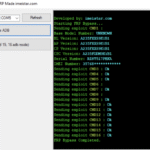
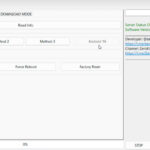
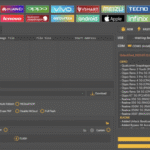
2 thoughts on “Samsung TV Firmware Update | Software Update For All TV”