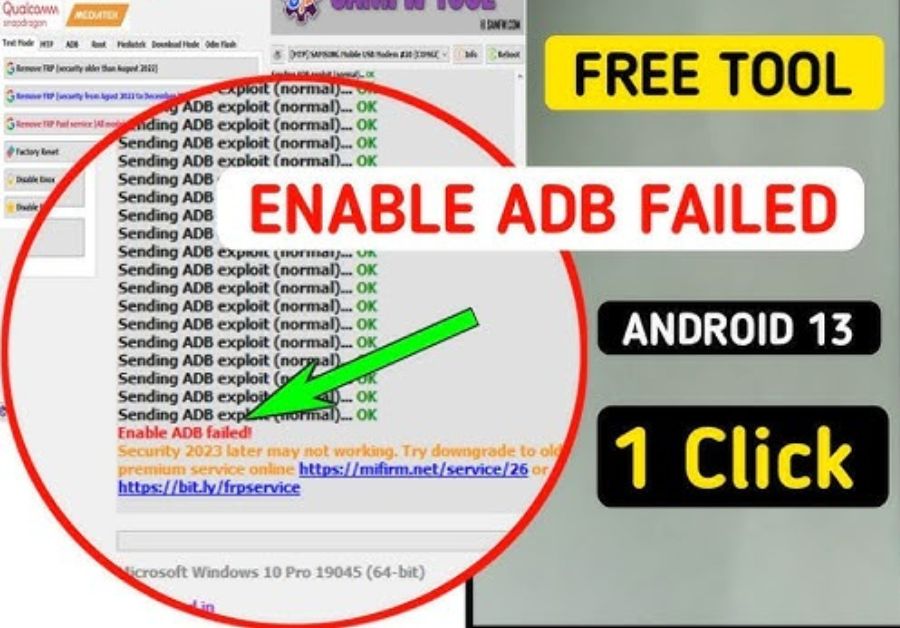
This problem is seen a lot in Enable ADB Failed. Most of the users are getting worried because their Samsung mobile Google account is not getting bypassed. Why is the problem of (Enable ADB Failed), in this article I will tell you how to solve it. If your mobile is also locked by Google account, and you are worried and want to solve this problem, then you will find the link of tool below which will bypass FRP Lock without any problem.
Why is the Enable ADB Failed error showing?
Samsung Mobile is always taking steps to improve its security. So that no one can access the user’s data, the most special security is FRP. When the mobile gets stuck on this option, anyone can’t access their mobile. To bypass this, there are many unlock tools in the market that solve this problem. While solving this problem, Enable ADB Failed, This Problem error is showing up a lot in front of the user these days. This error is mostly showing on Android 13.
Why is the Unlock tool needed?
FRP Lock issue is not an old one, user who uses mobile must know about Google Account FRP Lock. Users hot reset their mobile due to some reason, after hard reset their mobile gets stuck on FRP lock. To bypass this Google account, we need FRP unlock tool.
How to Enable ADB Failed error Fix
The solution to “Enable ADB Failed” problem is very simple if you follow the method that I mentioned you can get rid of this problem very quickly below you will find the link of unlock tool download this new latest tool and solve this problem Get rid of.
How to enable ADB mode in FRP locked phones
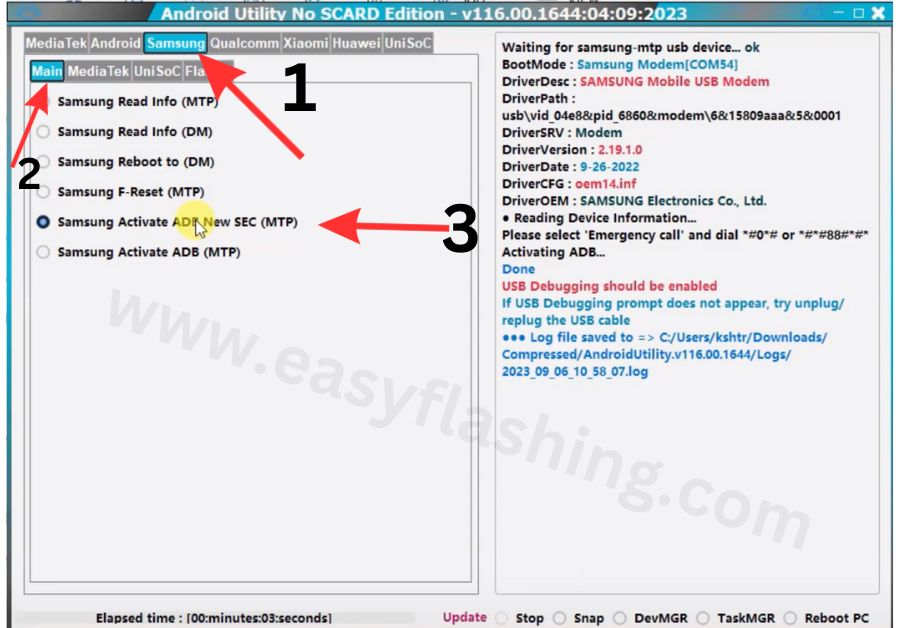
- Download the Android Utility latest version tool from the link below
- Open the tool after following all the steps mentioned below
- Go to emergency dial option of FRP locked mobile and type #0#
- Connect your mobile with the computer with the help of USB cable
- Above the tool you will see Samsung option click on it then you will see main option click on it
- Click on Samsung Activate ADB option
- Click on Allow USB debugging.
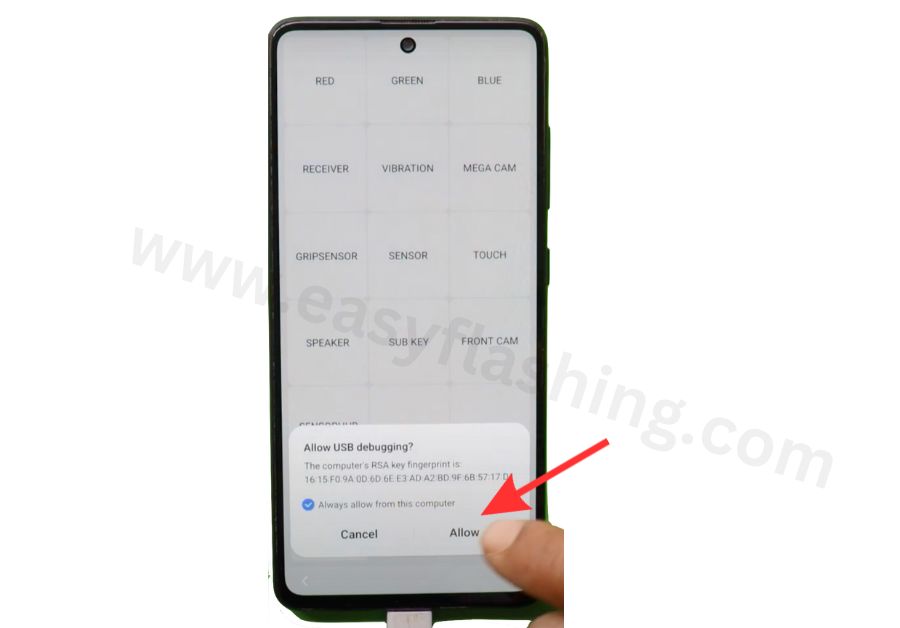
How to Use the Unlock tool Android 13
- Below you will find the tool link, download the tool
- Install all USB drivers
- Open the unlock tool android 13
- Connect the mobile with the computer
- Dial #0# on Mobile Emergency Dealer
- Check in your computer that the mobile is connected to the computer successfully.
- If the mobile is not connected to the computer, choose a good USB
- After connecting with mobile PC, check in your tool that is showing there
- Click on FRP Lock Remove option
- After a few seconds, Click Accept USB debugging on the phone if it appears
- After the process is completed on the Unlock tool Android 13, your mobile will restart and as soon as it turns on again, you will know that the FRP lock has been removed.
How to download And Install the Unlock tool Android 13
- Dial #0# on Mobile Emergency Dealer
- Click On The Link To Download
- Extract the File
- Enter a Password when extracting the file
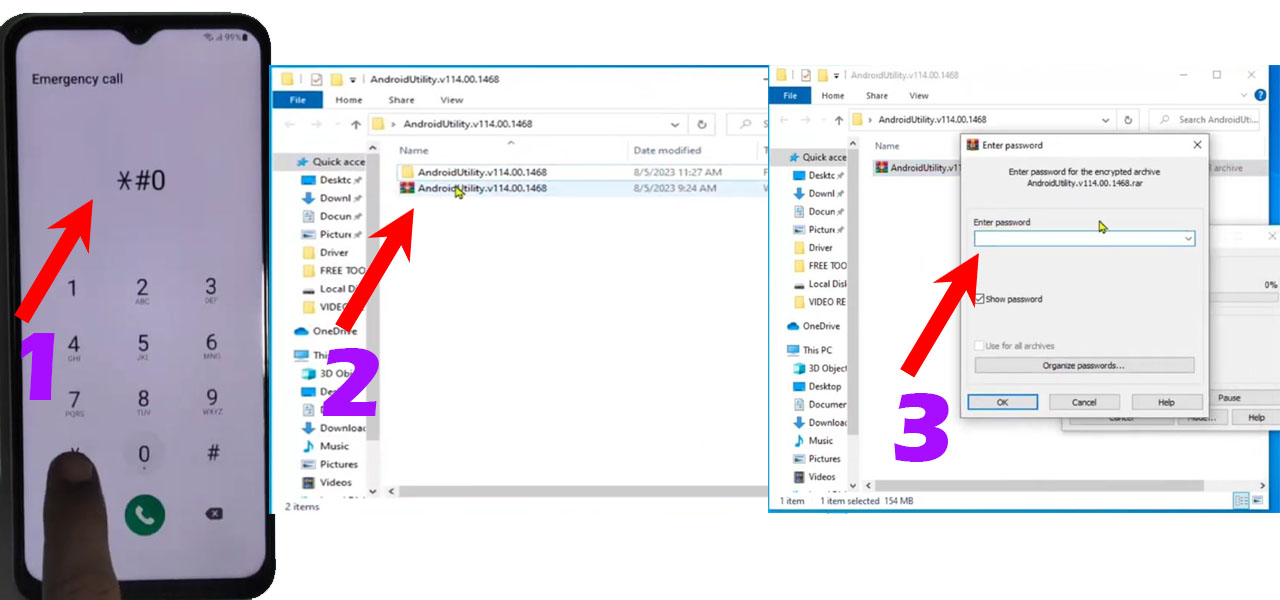
- Open the folder after installation
- After entering the password, open the tool
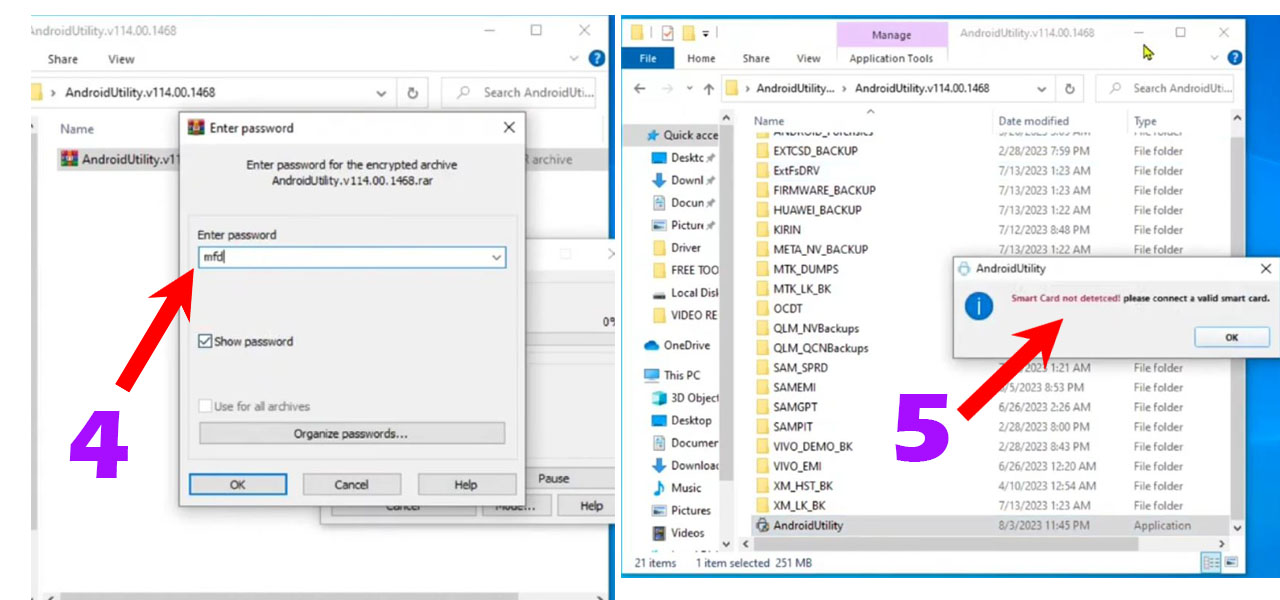
- This message will show “insert the dongle” into the computer
- Plug any dongle into the computer
- Then click on the tool and the tool will open
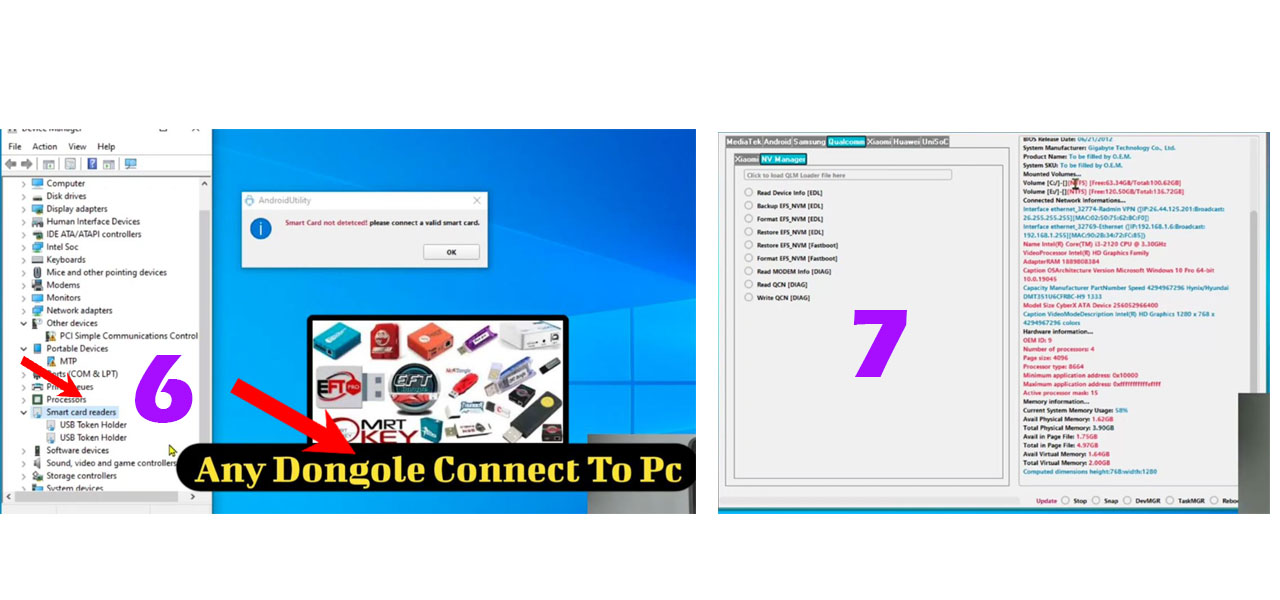
- Click on the Samsung option at the top of the tool and click on the FRP Remove icon.
- After a few seconds, Click Accept USB debugging on the phone if it appears
- After the process is completed on the Unlock tool Android 13, your mobile will restart and as soon as it turns on again, you will know that the FRP lock has been removed.
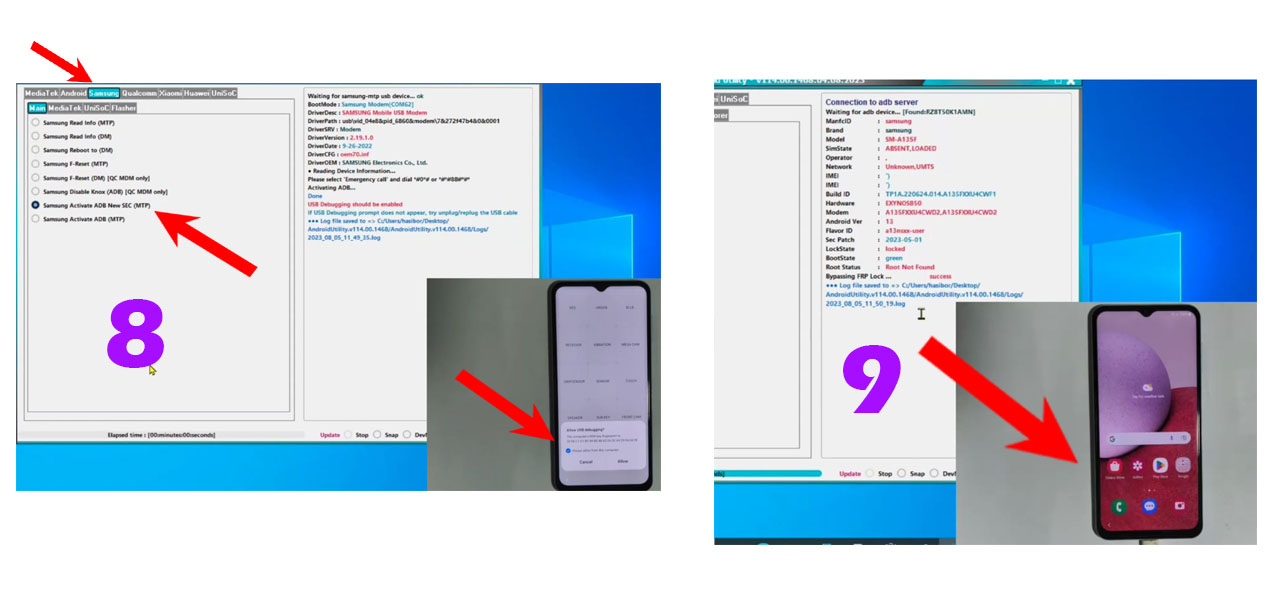
I hope you have downloaded and installed the tool by following the steps I mentioned, If you face any problem downloading or installing the tool, you can let me know in the comment section.
Samsung FRP Bypass, How To Enable ADB Failed Fix Method
| Tool Name | Android Utility |
| Version | V124 |
| File Type | WinRAR |
| Password | www.easyflashing.com |
| File Size | 180.74 MB |
| Work | All Android Device |
SAMSUNG FRP BYPASS TOOLS 2024
EVONDT TOOL 2024Password: www.easyflashing.com
MTK AUTH BYPASS TOOL 2024Password: www.easyflashing.com
ST MTK TOOL New 2024Password: www.easyflashing.com
SamFw Tool New Update 2024 Android Utility. V160 NOV UPDATE 2024Password: mfdl
Android Utility. V124. 2 New Update 2024Password: www.easyflashing.com
Chimera ToolPassword: www.easyflashing.com
VG TOOL V4.1 New Update 2024Password: www.easyflashing.com
MARVEL TOOL V7.4 NEW UPDATE 2024Password: www.easyflashing.com
TFT UNLOCK TOOL V3.1.2/2024Password: TFT
VG TOOL V3.6Password: www.easyflashing.com
Zero Knox Removal. V 1.6 New UpdatePassword: www.easyflashing.com
SAMSUNG FRP EDL TOOL 2024Password: www.easyflashing.com
SamFlash Tool 2024Password: www.easyflashing.com
DERA CELL TOOL FOR SAMSUNG 2024Password: sbmobilelab
Samsung USB Driver
Download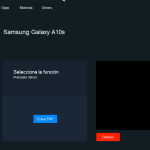
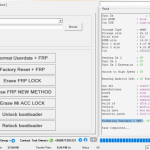
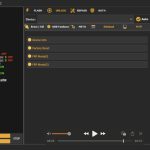
Hi i am kavin, its my first occasion to commenting anyplace, when i read this piece of writing i thought
i could also make comment due to this good post.
I am now not sure the place you’re getting your information, but great topic.
I must spend a while learning much more or figuring
out more. Thanks for wonderful information I was looking for
this information for my mission.
Appreciate the recommendation. Will try it out.
Very good written post. It will be useful to anybody who utilizes it, as well as me. Keep up the good work – can’r wait to read more posts.