Android Utility latest version V180” is the most powerful and fast working tool of the time which is designed to eliminate various problems on Android mobile. This tools can fulfil all the objectives of the user, including fixing issues like bypassing Samsung FRP Lock One particular recurring issue with these tools is the “Enable ADB field” error, which always prevents users from bypassing Google account verification. If you are facing this issue and need a solution, continue reading below.
“Enable ADB Failed” issue can be frustrating for users trying to bypass FRP lock of Samsung or Android device. However, there are several ways to solve this problem. If your Samsung mobile is locked by Google Account (FRP), and you want to solve it, then you will find the link of Android Utility V118.00 Tool below which will help you to unlock FRP lock successfully.
What Is Android Utility Tool
Utility Tool latest version 2025 is a specially designed Computer (windows) software to fix all mobile errors. While using the mobile, many Problems can occur such as forgetting the mobile pin code or password, mobile stuck on FRP lock after hard resetting the mobile, mobile software hangs, etc. All problem-ups can be solved by this tool. If you want to bypass the FRP lock of any Android mobile phone, you can do it with just one click of this tool.
Why does Android Utility latest version need to be used?
Android tool Latest Version 2025 is very important and useful for those who have Google account problem on their mobile or their mobile software is corrupt, or they have forgotten their mobile pin code or password then they should use this tool. By using it all these problems can be solved easily.
Which Android device does Android Utility Tool work on?
latest version of Android Utility V180 works on all Android devices and is specially designed for MTK mobiles with Samsung mobiles being given priority. It doesn’t matter which Android version is installed on your device, it supports all Android versions and can solve any of your problems in seconds.
Benefits of Android Utility latest version 2025
There are many benefits of using Android Utility tool, few benefits I try to share with you.
- You don’t need to go anywhere to download this tool, below you will find the link from which you can download it.
- You don’t need to pay anyone while using it, it’s a free tool that you can use for free.
- If there is any kind of problem on your mobile, then you can solve it at home with the help of this tool.
- And none of the tools work on android 13 update, this is the only tool that supports this android vision.
- You can bypass FRP lock of any Samsung mobile with just one click.
- You don’t need any smart card or dongle while using this tool.
How to enable ADB mode in FRP locked phones
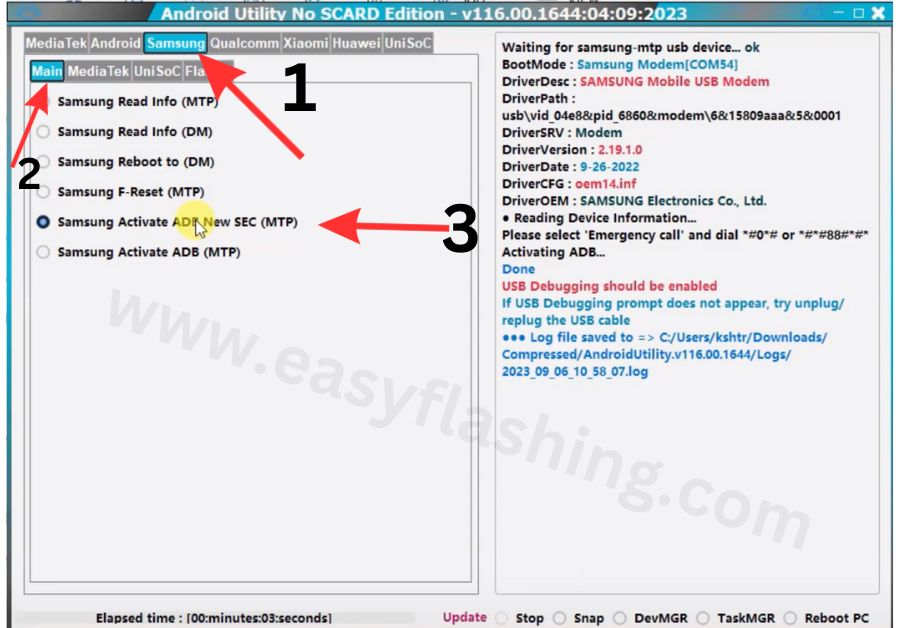
- Download the Android Utility latest version tool from the link below
- Open the tool after following all the steps mentioned below
- Go to emergency dial option of FRP locked mobile and type #0#
- Connect your mobile with the computer with the help of USB cable
- Above the tool you will see Samsung option click on it then you will see main option click on it
- Click on Samsung Activate ADB option
- Click on Allow USB debugging.
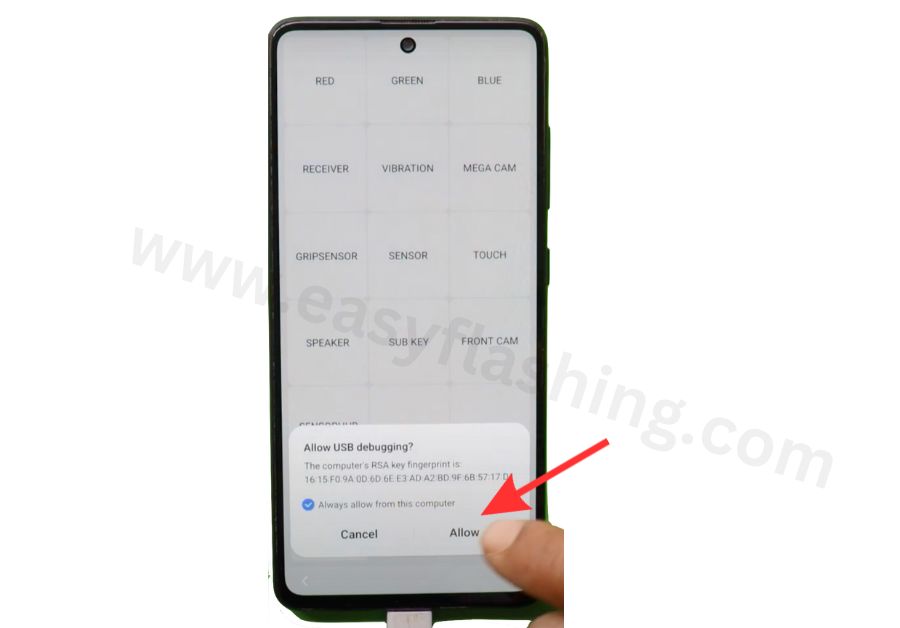
Features Android Utility latest version 2025
- Turn off security checks.
- Take out the preloader.
- Make the preloader crash on purpose.
- Restart in a special mode called “AT Mode.”
- Restart in a special mode called “Factory Mode.”
- Restart in a special mode called “Fastboot Mode.”
- Get information about the device’s starting software.
- Check if the storage (eMMC/UFS) is working well.
- Copy a part of the storage (eMMC/UFS) and save it as a 16MB file using a USB connection.
- Write the saved storage data back to the device using a USB connection.
- Read a specific part of the storage (eMMC/UFS) used for starting the device.
- Write data to that specific storage section.
- Unlock the bootloader for Redmi 6A (cactus).
- Unlock the bootloader for Xiaomi 11T (agate).
- Lock the bootloader again for Xiaomi 11 (agate).
- Unlock the bootloader for Redmi Note 11 Pro+ 5G (pissarro).
- Lock the bootloader again for Redmi Note 11 Pro+ 5G (pissarro).
- Put LGE New SEC devices into a special mode.
- Get information from VIVO New SEC devices in a special mode called “Force Broom.”
- Put VIVO devices with MT6771/MT6765 processors into Force Broom Mode.
- Exit Force Broom Mode for VIVO devices with MT6771/MT6765 processors.
- Remove demo content from VIVO devices with MT6771/MT6765 processors.
Main Features
- Manage the main partition of the device.
- Restart the device in META mode.
- Get information about the device (META).
- Save MDDB/APDB information (META).
- Save NV Regions (META).
- Save EXT_CSD information (META).
- Check the health of the eMMC storage (META).
- Reset the device to its factory settings using META mode.
- Reset the device to factory settings, specifically for OPPO F5 and VIVO phones.
- Reset the device to factory settings, especially for VIVO Y15/Y30 phones.
- Reset the device’s user data in META mode (Rebuild USRDATA).
- Create a package to help with FRP (Factory Reset Protection) in META mode.
- Use the package created in step 12 to remove FRP protection (META).
- Read the device’s NVRAM (META).
- Write to the device’s NVRAM (META).
- Unlock the device’s network (META).
- Do not use the MODEM API, only use the AP (Application Processor) part.
Partition Manager:
- Specify the partition name (e.g., nvram, system, para, etc).
- Format Partition (META)
- Read Partition (META)
- Write Partition (META)
- Dump User Area (META)
- Dump Partition GUID Partition Table (PGPT) (META)
For MediaTek devices by Huawei:
- Force BRom Mode for Huawei Y9A (FRL-L22)
- Exit BRom Mode for Huawei Y9A (FRL-L22)
- Force BRom Mode for Honor X6 (VNE-LX2)
- Exit BRom Mode for Honor X6 (VNE-LX2)
Android
- Find out information about your device using ADB.
- ADB Reboot to Fastboot Mode
- ADB Reboot to EDL (Emergency Download) Mode
- ADB FRP (Factory Reset Protection) Bypass
- Fastboot Read Device Information
- Fastboot Flash Partition
- Exit Fastboot Mode
- Enable Diagnostic Mode (ADB) for Xiaomi
- Install APK (ADB)
- Generic Fastboot Factory Reset
- Generic Fastboot G-Lock Wipe Disable Payjoy APP (ADB)
- Wipe NVRAM_NVDATA (Fastboot)
- Huawei Normal Mode to Upgrade Mode
- Vivo Demo Remove (MT6877T)
- Vivo Demo Remove (AT)
- Disable RealME (Wireless Test Assistant mode)
Firmware Android Device
- Extract Samsung ROM (MTK)
- Extract Huawei UPDATE (MTK)
- Extract [OPPO/Realme] ROM (MTK + QCOM) (.ofp/.ozip)
- Extract LG ROM (.kdz)
- Extract OnePlus ROM (.ops)
- Extract RedMagic ROM (payload.bin)
- Extract Spreadtrum/UniSoC ROM (pac)
- Extract MTK Preloader from (BOOT1 & LUN0)
- Extract Super IMG
- Convert MTK PGPT to Scatter (eMMC)
- Convert MTK Scatter to PGPT (eMMC)
- Parse MTK Preloader
- Parse MTK DA
Samsung Device
1. Activate ADB (MTP) on Samsung
2. Factory Reset (MTP) on Samsung
3. Read Device Information (MTP) on Samsung
4. Reboot to (DM) Mode on Samsung
5. Read Device Information (DM) on Samsung
For Samsung MTK Devices
- Force BRom Mode – BL (Download Mode)
- Force BRom Mode – PGPT (Download Mode)
- Force BRom Mode for Samsung [SM-G532F] (Factory Mode)
- Boot Repair for Samsung [SM-G532F]
- Boot Repair for Samsung [SM-A2268-85]
- Boot Repair for Samsung [SM-A326U-B7]
- Boot Repair for Samsung [SM-A326U-B8]
- Rebuild PMT (Partition Management Table) in Download Mode
- Exit BRom Mode in Factory Mode
- Switch (SEC CTRL FLAG) to (-1) [UBL/DBG]
- Unlock Bootloader for Samsung [SM-A037F-B2] (Factory Mode)
- Block Hosts for Samsung [SM-A037F-B2] with KG Locked (Factory Mode)
- Patch KG (01) to (11) for Samsung [SM-A037F-B2]
- Boot Repair for Samsung [SM-A037F-B2]
- Boot Repair for Samsung [SM-A037U-B3]
For Samsung UniSoC:
- Unlock Bootloader for Samsung UniSoC (Fast boot)
- Boot Repair for Samsung UniSoC A03 (A035F) (Factory Mode)
- Boot Repair for Samsung UniSoC A03 LA (A035M) (Factory Mode)
- Boot Repair for Samsung UniSoC A03 (A035G) (Factory Mode)
- Boot Repair for Samsung UniSoC A03 Core (A032F) (Factory Mode)
- Exit Broom Mode for Samsung UniSoC A03 (A035F) (Factory Mode / FDL Mode)
- Force Broom Mode for Samsung UniSoC A03 (A035F) (Download Mode)
- Relock Bootloader for Samsung UniSoC (Fast boot)
- Boot Repair for Samsung UniSoC A03 Core LA (A032M) (Factory Mode)
- Write PAC file for Samsung UniSoC
For Qualcomm Devices:
- Patch Xiaomi Qualcomm MI Account Lock
- Convert Qualcomm Full Dump to Raw Program XML
Huawei Dload Flasher:
- Write PAC file for (Spreadtrum/UniSoC) [Factory Mode]
- Read Information for (Spreadtrum/UniSoC) [DIAG Mode]
- Wipe Data for (Spreadtrum/UniSoC) [DIAG Mode]
- Begin by downloading the ZIP file by clicking the provided link below.
- Next, it’s important to delete all files from the C: disk.
- Before you start the installation process, ensure that your antivirus software is turned off.
- Once that’s done, download the installation file and follow a few simple instructions to open the folder where it’s located.
- Look for the “AndroidUtility.exe” program and start it.
- If you already have drivers installed, you may need to reinstall them. However, you can skip this step if you wish.
- Connect your phone to the computer and proceed to perform your desired tasks.
- Enjoy using the Android Utility tool!
How To Use Android Utility tool?
- Download the tool by clicking link below.
- Open file
- Extract the ZIP file
- Enter the password (www.easyflashing.com)
- Install all necessary mobile drivers
- Before opening the tool, make sure your antivirus software is turned off.
- Once it is done, open the folder and follow some simple instructions before opening the folder.
- Click on the “AndroidUtility.exe” option.
- If you already have the drivers installed, there is no need to install the drivers again.
- Connect your mobile to PC with USB cable and proceed to perform your desired problem.
- Enjoy using the Android utility tool for free!
How to Bypass FRP of the help of Android Utility
- First download the Android Utility latest version tool
- Open the tool on your computer
- When you open the tool it will ask you to enter any smart card then you have to click on yes option twice and your tool will open.
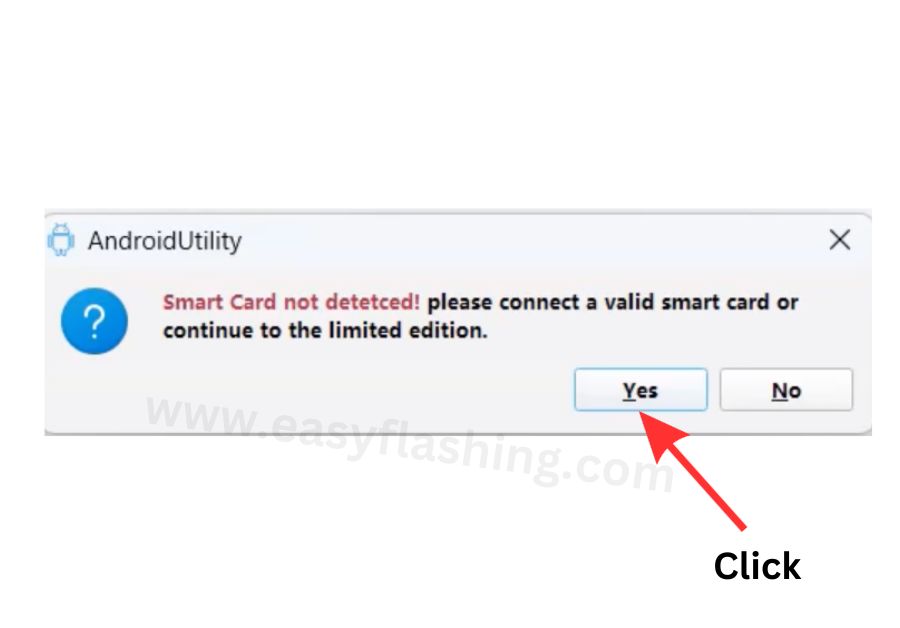
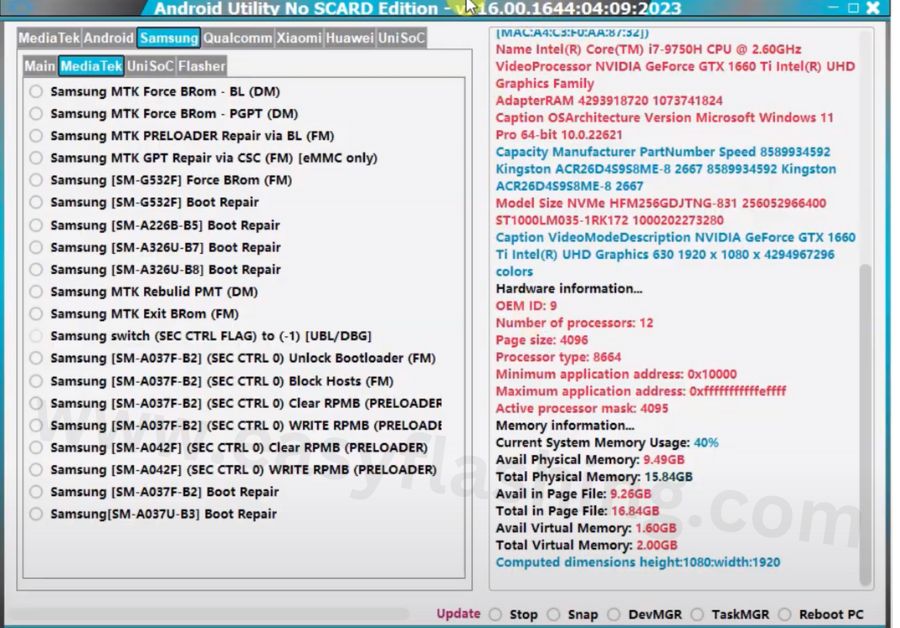
- Click on the main option of the tool
- Connect the mobile phone to the computer with the help of a USB cable
- Open Lock Mobile emergency deal option and type #0# on it.
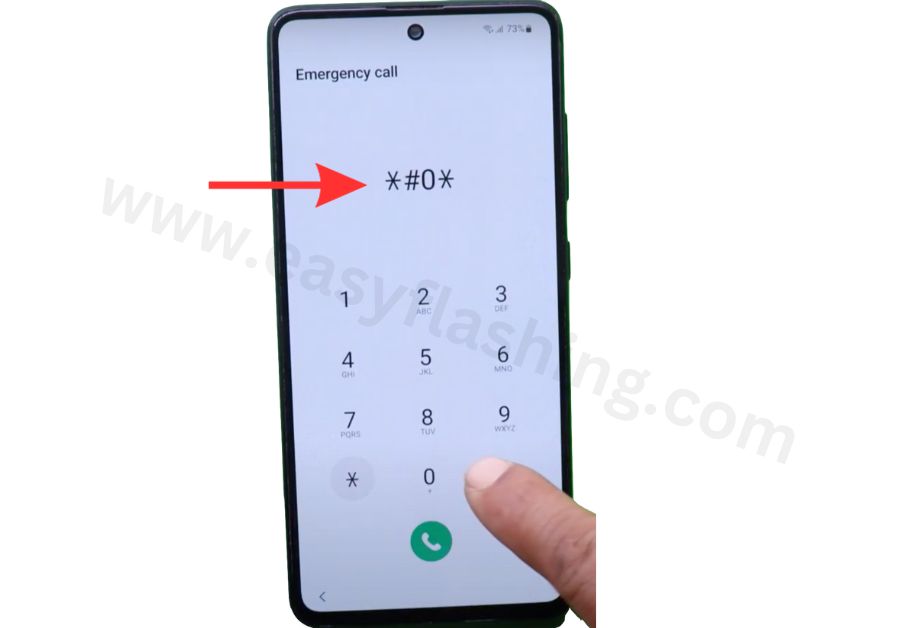
- Click on the ADB Activate option of the tool
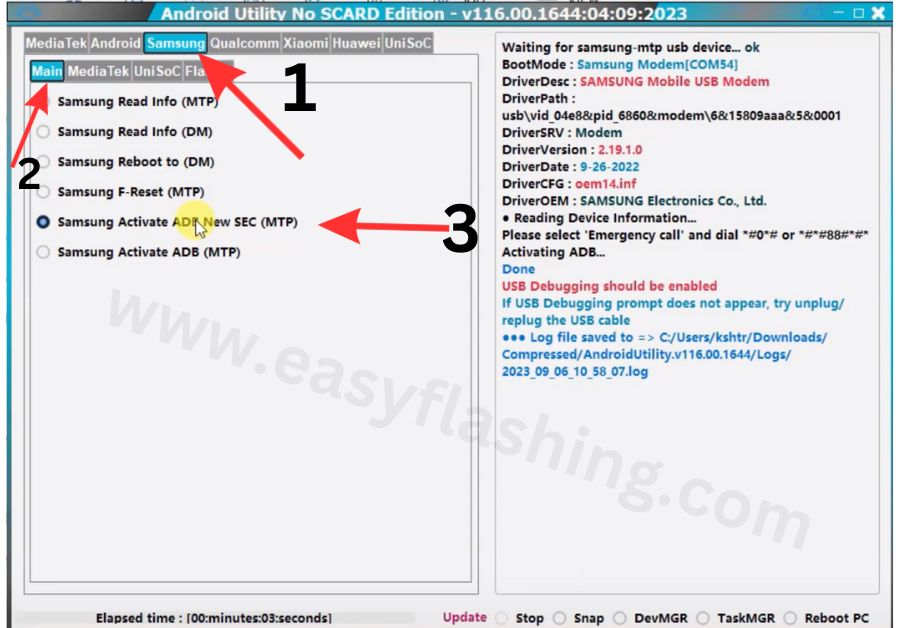
- After a few seconds you will see the option of Allow USB debugging will show on your mobile screen, enable it.
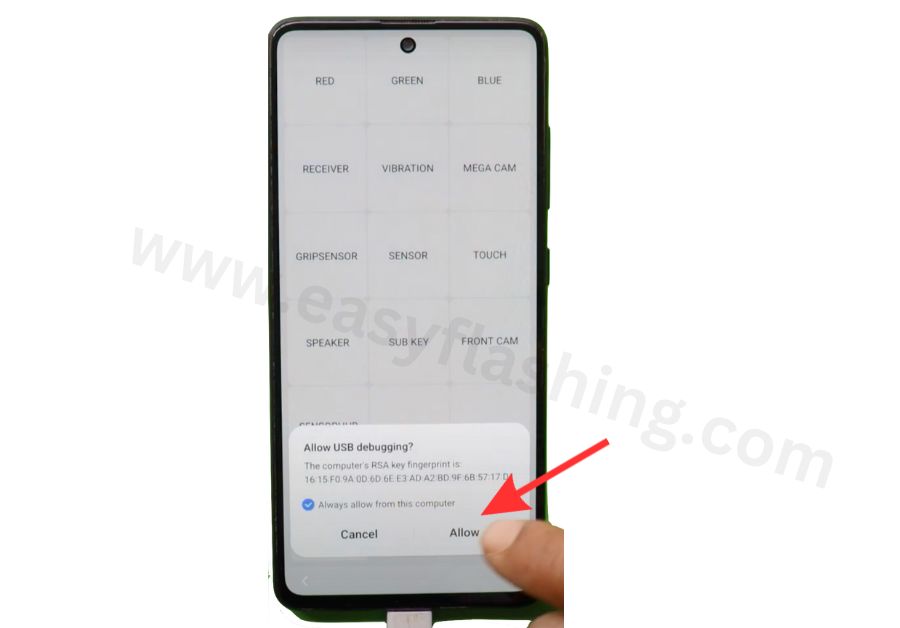
- Click on the Android option of the tool
- Click On ADB G-Lock Bypass Option
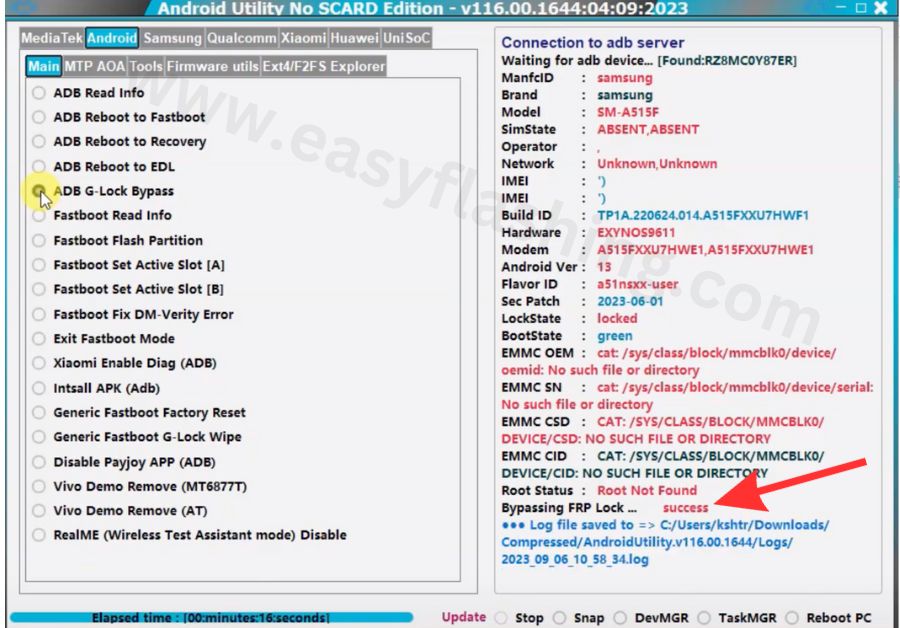
- After few seconds you will see that your mobile will get rid of FRP lock

Steps how to use Android Utility V154 Tool
Download Android Utility V154 Latest Version
Information of Android Utility latest version
| Name | Android Utility |
| Version | V180 |
| Size | 124 MB |
| Compatibility | Windows 7/8/9/10/11 with 32&64bit |
| File Price | Free |
| Password | mfdl |
| Credit | Mofadal Altyeb |
No Smart Card Edition Android Utility, latest version 2025
File Password : mfdl
File Password : mfdl
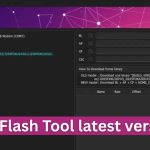

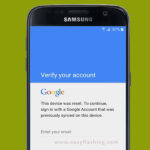
1 thought on “Android Utility Latest Version V180 (No Smart Card)”